"Path of Exile 2: Mastering FilterBlade Usage"
- By Jacob
- May 14,2025
Quick Links
For serious Path of Exile 2 players, setting up an effective loot filter is essential. Loot filters not only reduce on-screen clutter, making mapping more enjoyable, but they also streamline your gameplay by highlighting only the items that matter, eliminating the need to mentally sift through irrelevant drops.
FilterBlade, renowned for its utility in Path of Exile 1, has now been updated to support Path of Exile 2. Here's how you can make the most of it.
How to Set Up FilterBlade Loot Filters in Path of Exile 2
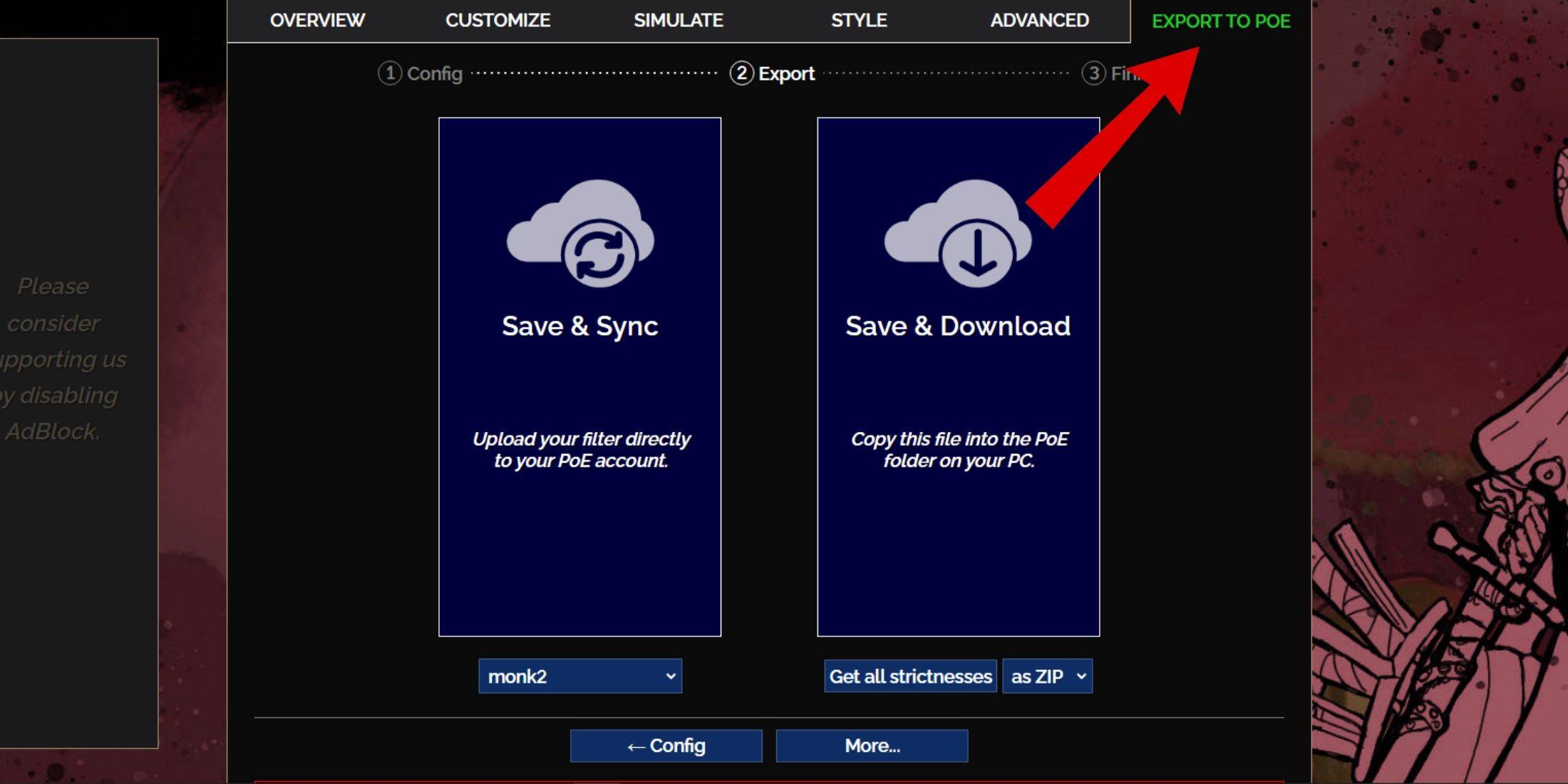
Visit the FilterBlade Website: Navigate to the FilterBlade website to get started.
Select PoE 2: Choose Path of Exile 2 when prompted.
Choose the Default Filter: The default NeverSink filter will be selected automatically.
Adjust Strictness Level: Use the slider to set your desired strictness level (more details below).
Export Your Filter:
- Click on the "Export to PoE" tab at the top right.
- Name your filter (you can choose any name).
- Select either "Sync" or "Download" at the bottom right:
- Sync: This option will load the FilterBlade loot filter directly to your PoE 2 account, ensuring automatic updates from the author.
- Download: This allows you to save the filter to your PC, useful for comparing different strictness levels without multiple syncs.
In-Game Setup:
- Launch PoE 2 and go to Options > Game.
- If you chose Sync, select FilterBlade from the Item Filter dropdown.
- If you chose Download, use the folder icon next to the dropdown to locate your downloaded filter.
With these steps completed, your FilterBlade loot filter should be operational in Path of Exile 2.
Which Loot Filter Strictness Should You Choose?
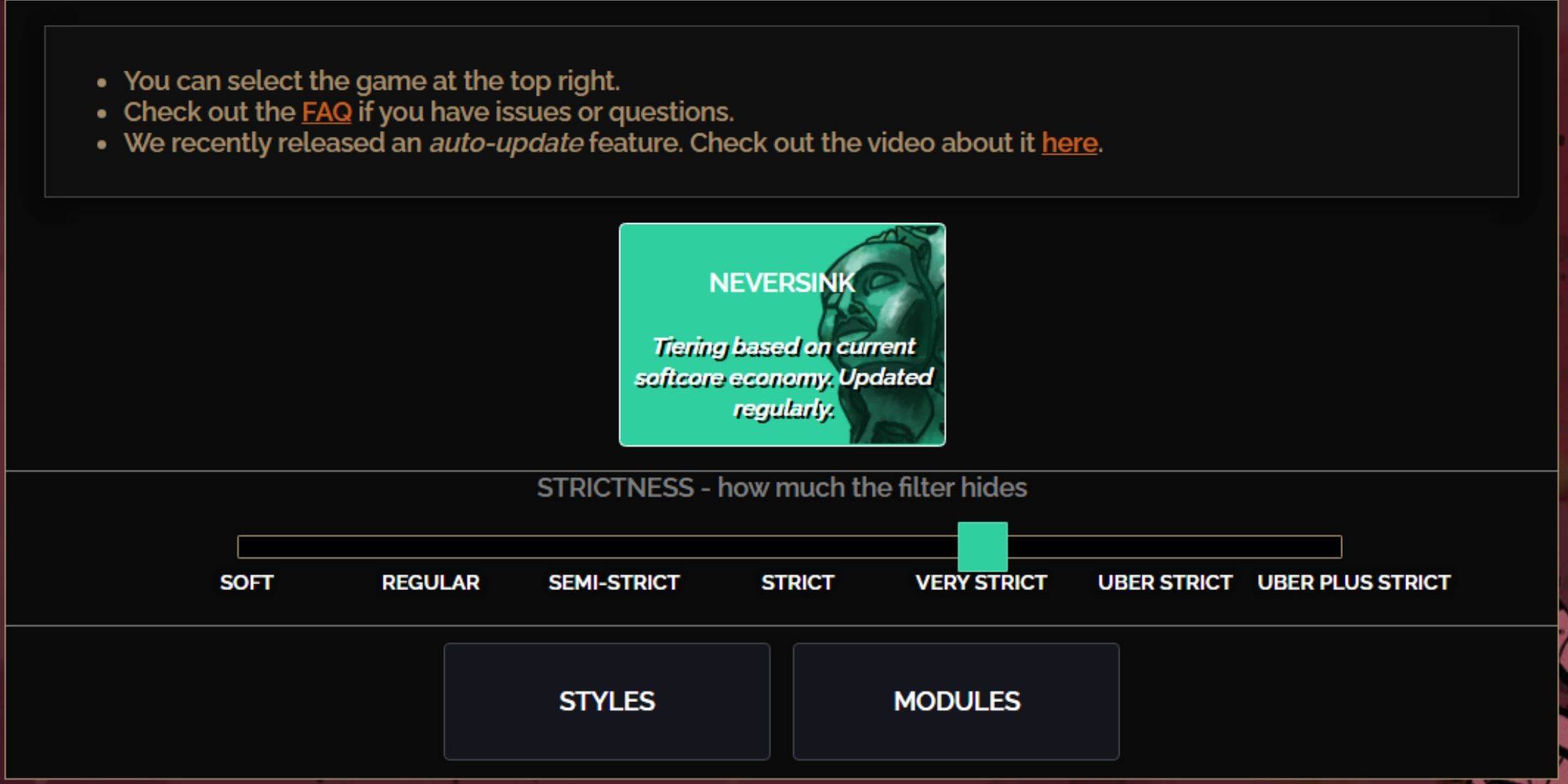
Choosing the right strictness level for the NeverSink FilterBlade preset is crucial as it determines what items you'll see in-game. Here's a guide to the seven strictness levels available:
| Strictness | Effect | Best For |
|---|---|---|
| Soft | Highlights valuable materials and items without hiding anything. | Act 1-2 |
| Regular | Hides only items with no crafting potential or sale value. | Act 3 |
| Semi-Strict | Hides items with low potential/limited value. | Act 4-6 |
| Strict | Hides most items without high turnover. | Early Mapping phase (Waystone Tier 1-6) |
| Very Strict | Hides low-value rare items and crafting bases, including Waystone Tier 1-6. | Mid to late mapping phase (Waystone Tier 7+) |
| Uber Strict | Hides non-tiered rare items and crafting bases, focusing on complete currency like Regal/Alchemy/Exalted/Chaos Orbs, and hides Waystones Tier 1-13. | Late mapping phase (Waystone Tier 14+) |
| Uber Plus Strict | Hides nearly everything except valuable currencies and high return rares and uniques, and hides Waystones Tiers 1-14. | Ultra endgame mapping phase (Waystone Tier 15-18) |
For players running through the campaign multiple times, starting with the Semi-Strict level is advisable. The Soft and Regular levels are ideal for fresh league starts where every item can contribute to character progression, similar to a Solo Self-Found (SSF) run.
To view items hidden by the filter, press the highlight key (ALT on PC). FilterBlade also adjusts the text size of these items based on strictness level, making them almost invisible when highlighted to enhance the picking-up process.
How to Customize FilterBlade Loot Filter in PoE 2
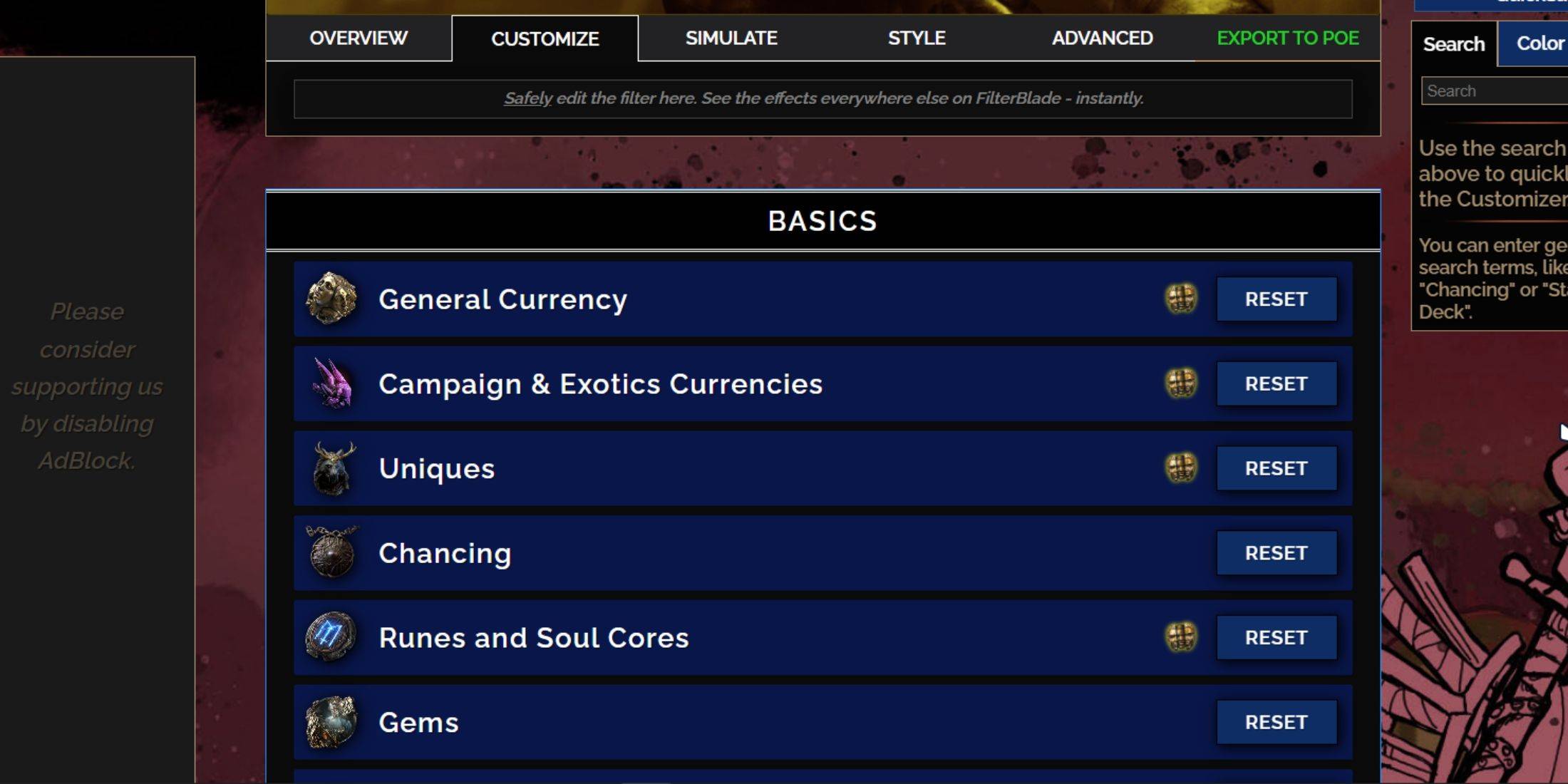
FilterBlade excels due to its user-friendly customization options, allowing you to modify preset filters without diving into complex code.
How to Use the Customize Tab in FilterBlade
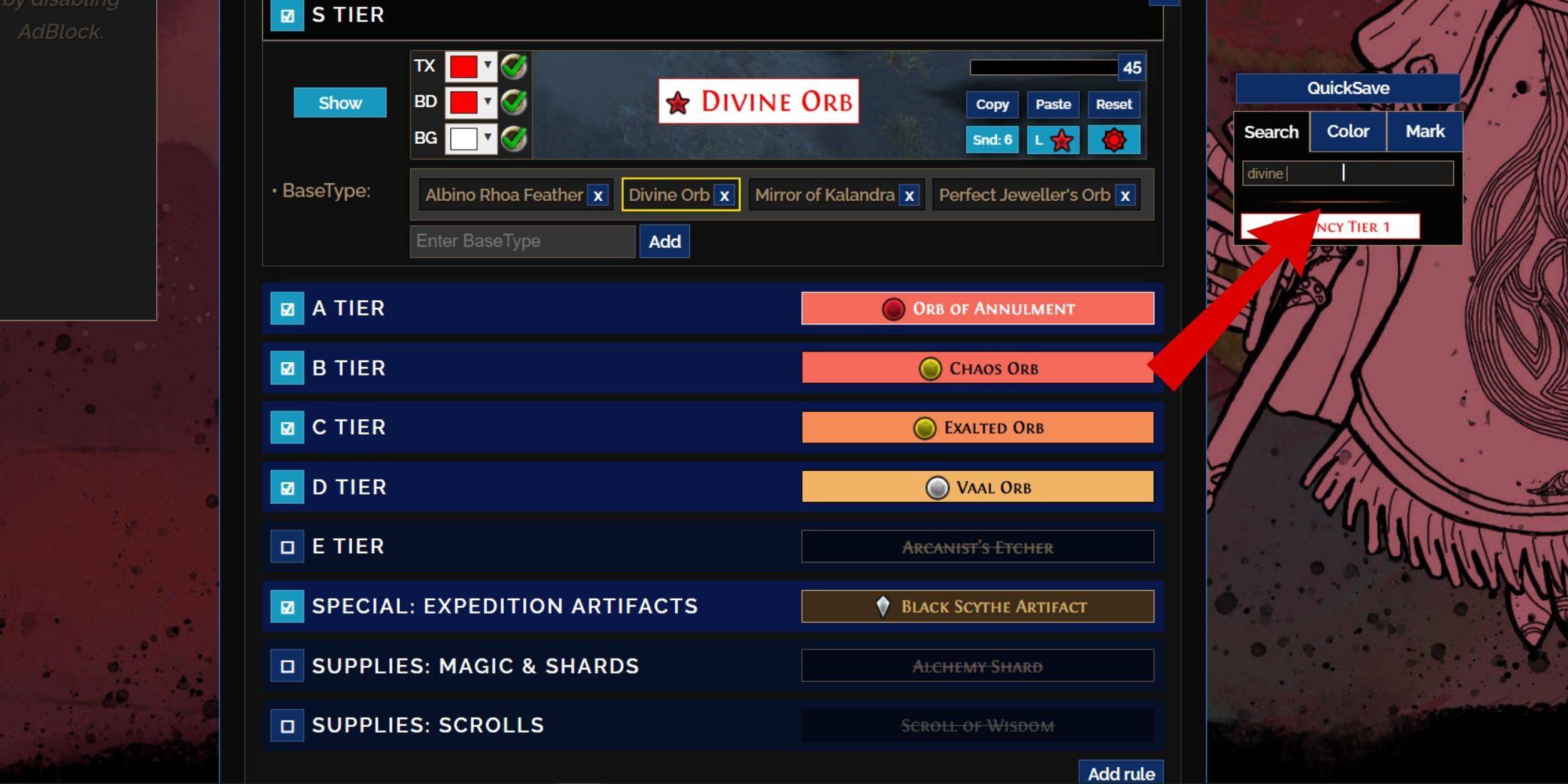
For detailed customization, navigate to the 'Customize' tab next to Overview. This section organizes all possible drops in PoE 2 into categories, offering extensive customization options.
To customize an item like a  Divine Orb, use the search bar to find it. The relevant tab will open, displaying all possible visual changes for the item, with a preview directly above.
Divine Orb, use the search bar to find it. The relevant tab will open, displaying all possible visual changes for the item, with a preview directly above.
To preview the in-game sound of an item drop, click on the in-game showcase icon.
How to Change Colors and Sounds in FilterBlade
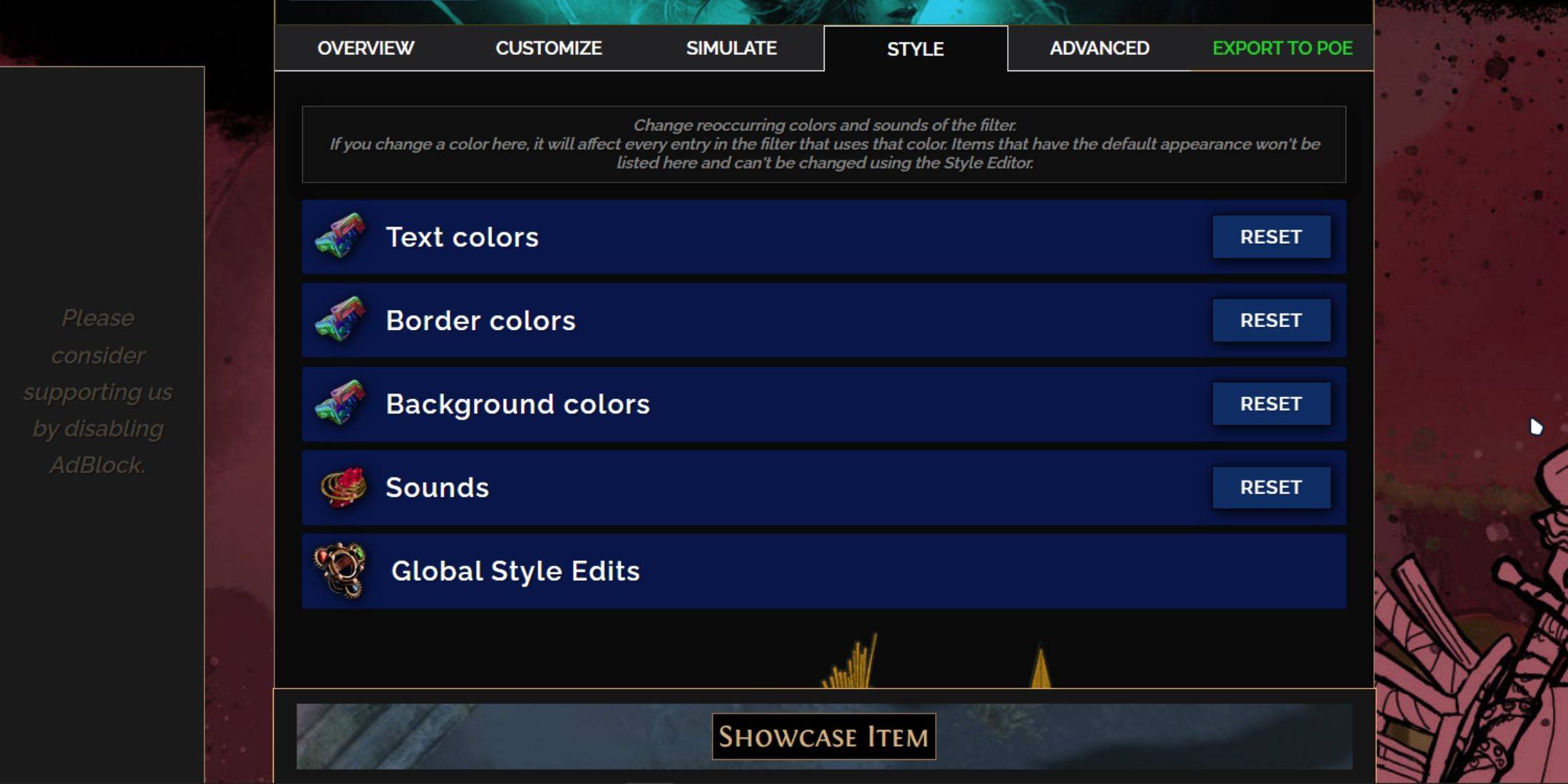
To modify colors and sounds for individual or groups of items, use the 'Customize' tab. For broader, filter-wide changes, head to the 'Styles' tab, where you can alter the Text, Border, and Background colors, as well as the audio cues for valuable drops.
Color adjustments are straightforward, with in-game visual representations provided. For individual item adjustments, use the 'Customize' tab.
For sound effects, use the dropdown menu to select from community-added sounds or upload your custom .mp3 files. You can always revert changes by selecting 'Reset.'
New users can explore public Modules, which are community-made presets offering visual and auditory enhancements to your loot filter.
Latest News
more >-
-

-
- Shalla-Bal Joins Fantastic Four as Silver Surfer
- Dec 21,2025
-

-

- Red Dead 2, GTA 5 Sales Stay Strong
- Dec 21,2025



