Optimal Settings for Minimizing Motion Sickness in Avowed
- By Hazel
- May 13,2025
If you're diving into the world of *Avowed* and finding yourself battling motion sickness, you're not alone. The nausea that can come from playing first-person games can be a real buzzkill. But don't worry, we've got the best settings to help you enjoy *Avowed* without feeling like you're about to lose your lunch.
The Best Settings to Reduce Motion Sickness in Avowed
In first-person games like *Avowed*, motion sickness often stems from head movement, field of view, and motion blur settings. Let's tackle these one by one to ensure your gaming experience is as smooth as possible.
How to Remove Head Movement and Camera Shake
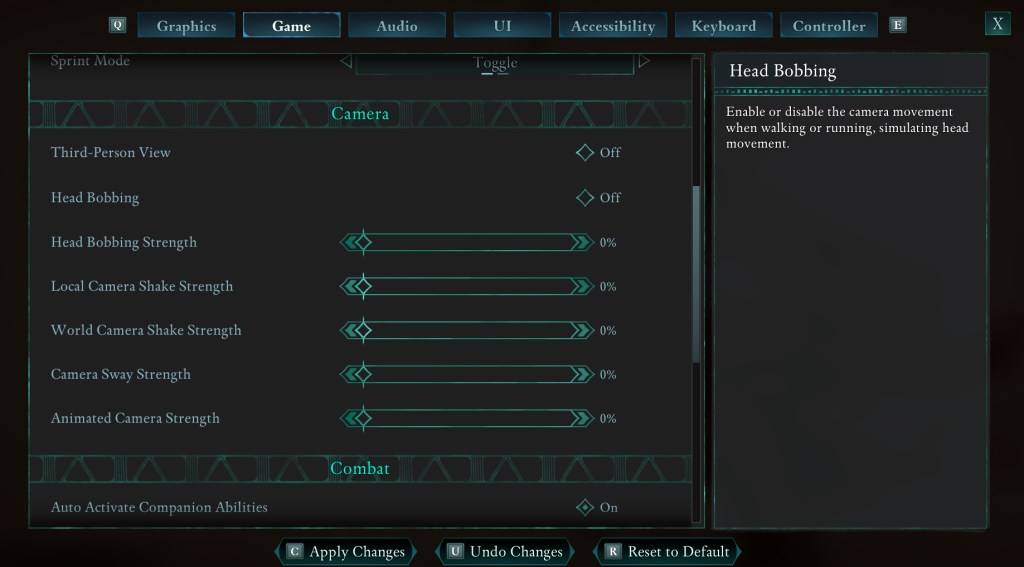
First, let's address head movement and camera shake, as these adjustments can significantly reduce motion sickness. Navigate to the **Settings** menu and select the **Game** tab. Scroll down to the **Camera** section and adjust the following settings:
- **Third-Person View:** Off or on (your preference, it doesn't impact motion sickness).
- **Head Bobbing:** Off
- **Head Bobbing Strength:** 0%
- **Local Camera Shake Strength:** 0%
- **World Camera Shake Strength:** 0%
- **Camera Sway Strength:** 0%
- **Animated Camera Strength:** 0%
These settings should help you avoid motion sickness while playing *Avowed*. Feel free to tweak them to find the perfect balance of immersion and comfort.
How to Fix the Field of View and Motion Blur
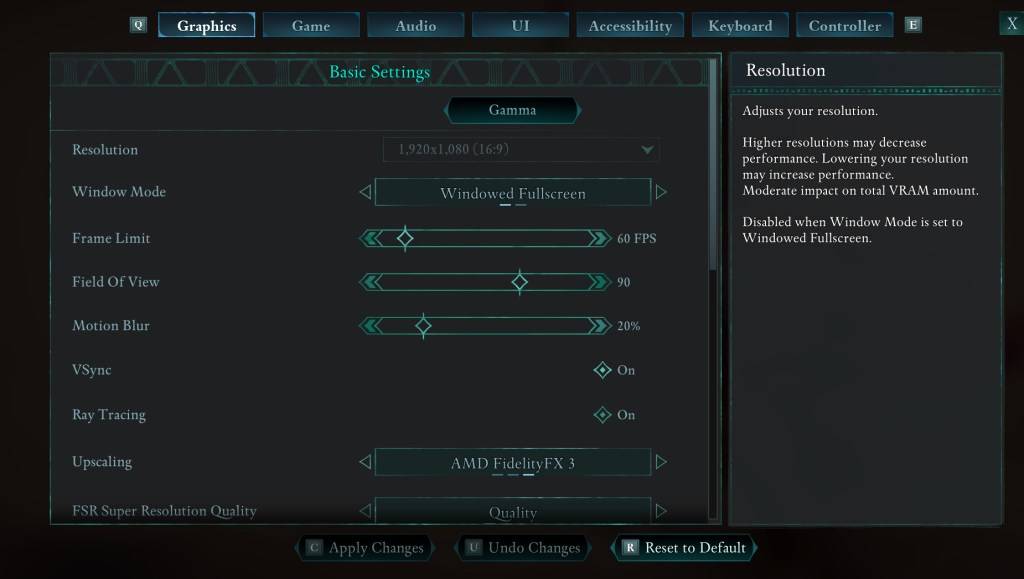
If head bobbing and camera shake adjustments don't fully alleviate your symptoms, head to the **Settings** menu and select the **Graphics** tab. At the top, under basic settings, you'll find sliders for **Field of View** and **Motion Blur**. Adjust them as follows:
- **Field of View:** Start by lowering the slider. Gradually increase it to find the most comfortable setting for you. This might take some experimentation.
- **Motion Blur:** Turn it off or significantly reduce it. Begin at zero and adjust upwards if needed.
What If You’re Still Feeling Motion Sick?
If you're still feeling queasy, continue tweaking these settings. Consider switching between first-person and third-person views to see if it helps. If all else fails, don't force yourself to play through the discomfort. Take a break, hydrate (yes, really), and try again later.
These are our top recommendations for reducing motion sickness in *Avowed*. With these settings, you should be able to enjoy the game without the nausea.
*Avowed is available now.*