How To Fix ‘Can’t Connect to Host’ in Ready or Not
- By Elijah
- Mar 21,2025
Connecting to games in *Ready or Not* is crucial for a smooth experience, and a "Can't Connect to Host" error can be incredibly frustrating. While a permanent fix might be on the developers' roadmap, these troubleshooting steps can often resolve the issue in the meantime.
What Causes the "Can't Connect to Host" Error in *Ready or Not*?
This error typically signals a problem preventing your connection to the game's servers. Several factors could be at play, including poor internet connectivity, corrupted game files, version mismatches between your game and the servers, or interfering background applications. Pinpointing the exact cause can be tricky, but these solutions often work.
Related: How To Fix ‘Serialization Error Action Needed’ in Ready or Not
How to Fix the "Can't Connect to Host" Error in *Ready or Not*

While frustrating, this error usually has a straightforward solution. Try these steps:
Restart Your Game and/or Steam: A simple restart often resolves temporary glitches. Try restarting Ready or Not itself, and even closing and reopening Steam for a clean start.
Verify Game Files: Corrupted or missing files are a common culprit. In Steam, navigate to your Library, right-click Ready or Not, select Properties > Local Files > Verify Integrity of Game Files. This process checks your game files and replaces any corrupted ones.
Add Ready or Not to Your Firewall's Allowed Apps List: While less common, Windows Firewall can sometimes interfere. Add Ready or Not as an allowed application. Go to Control Panel > System and Security > Windows Defender Firewall > Allowed apps. Click "Allow another app," browse to your Ready or Not installation directory, select the executable, and click "Add."
Close VPNs and Unnecessary Background Apps: VPNs, while sometimes beneficial for gaming, can occasionally cause conflicts. Disable your VPN while playing. Similarly, close any unnecessary background applications that might be competing for resources or interfering with your connection.
Try Different DirectX Modes (if applicable): If you have launch options, experimenting with different DirectX modes might resolve compatibility issues.
Reinstall the Game: As a last resort, a clean reinstall might be necessary. Uninstall Ready or Not through Steam, then manually delete any remaining game files from your computer (including the Local AppData folder, which you can find by searching "%localappdata%" in the Windows search bar).
The "Can't Connect to Host" error is a common annoyance, but hopefully, one of these solutions will get you back in the game.
Ready or Not is available now for PC.
Latest News
more >-

-
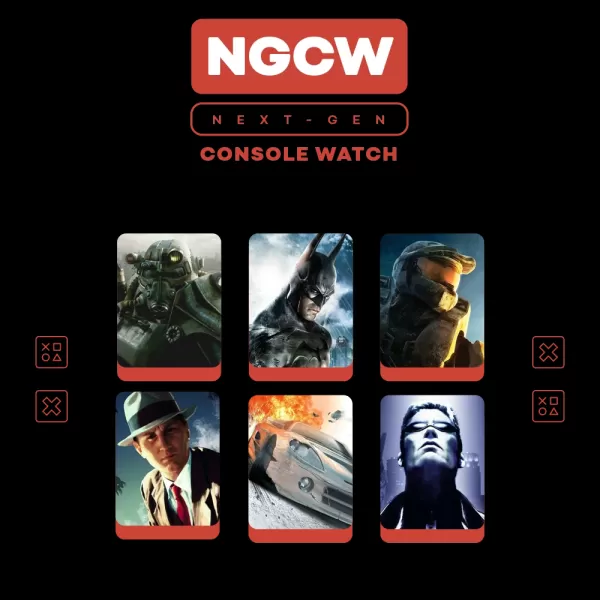
-
- Elden Ring: Nightreign Preview by IGN
- Dec 31,2025
-
- Doom: Dark Ages Marks id's Biggest Launch Yet
- Dec 30,2025
-

- inZOI Bug Fix Stops Child Collisions
- Dec 30,2025



