"Connect Asus ROG Ally to TV or Monitor: Easy Guide"
- By Claire
- Apr 12,2025
The ROG Ally made a splash in 2023, offering gamers a robust alternative to the Steam Deck with the advantage of running on Windows, thus providing access to a broader range of games. The following year, the ROG Ally X was released, enhancing both the device's internals and its ergonomic design with improved cooling. Despite its compact size, the ROG Ally is versatile enough to connect to a TV or gaming monitor, allowing you to enjoy your favorite games on a larger screen. Below, we'll guide you through the process of connecting your ROG Ally to an external display, complete with step-by-step instructions and product recommendations.
How to Connect With an Adapter
There are several methods to connect your ROG Ally to a TV or monitor, but using an adapter is one of the most straightforward and space-saving options. You can choose between a small dongle-style adapter, a direct cable, or the official ROG Gaming Charger Dock, which offers multiple connectivity options.
What You'll Need

ASUS ROG 65W Charger Dock
Asus has simplified the process of connecting the ROG Ally to a TV with the official ROG Gaming Charger Dock. This compact solution not only supports HDMI 2.0 but also features USB Type-A and USB Type-C ports. To use it, you'll only need a USB-C and HDMI cable. The Charger Dock also includes a USB-A port for connecting peripherals like a mouse or keyboard.
Alternatively, a third-party USB-C to HDMI adapter can be directly connected to the ROG Ally's USB-C port. Attach an HDMI cable from the adapter to your TV or monitor. For a seamless one-cable solution, you can use a USB-C to HDMI cable that connects directly from your ROG Ally to the display.
Some adapters also come with a passthrough USB-C port, allowing you to charge your device while playing. If your adapter supports this feature, you'll need an extra USB-C cable and your power adapter to keep the internal battery charged.
How to Connect: Step-by-Step Instructions
- Plug a USB-C to HDMI adapter (or cable) into the ROG Ally's USB-C port on the top of the enclosure. If using the ROG Gaming Charger Dock, connect one end of a USB-C cable to the ROG Ally and the other to the Charger Dock's USB-C charging port.
- Connect an HDMI cable from the adapter (or Charger Dock) to an available HDMI port on your TV or monitor. If using a direct USB-C to HDMI cable, simply plug the HDMI end into your display.
- (Optional) If your adapter has a passthrough USB-C port, attach your ROG Ally's power adapter to provide power during gameplay.
- Turn on the ROG Ally; it should automatically detect and output the video signal.
- Switch your TV or monitor to the correct HDMI input to view your ROG Ally's display.
How to Connect With a Docking Station
For a setup reminiscent of the Nintendo Switch, consider using a docking station. Although the ROG Ally doesn't have an official docking station other than the ROG Gaming Charger Dock, numerous third-party options are available. These docks allow you to rest the ROG Ally in a stand while connecting to your TV or monitor and charging simultaneously.
What You'll Need

JSAUX Docking Station HB0603
Basic docks for the ROG Ally usually include an HDMI port and a USB-C passthrough charging port. More advanced docks offer additional ports for peripherals like a mouse and keyboard, external hard drives, Ethernet for stable wired internet, SD card slots, and even a Display Port for an additional screen. Compact and portable docks are ideal for traveling gamers who wish to connect to larger displays on the go. Many docks compatible with the Steam Deck also work seamlessly with the ROG Ally.
How to Connect: Step-by-Step Instructions
- Place your ROG Ally into the dock.
- Connect the USB-C power cord to the ROG Ally's USB-C port on the top of the enclosure.
- Attach your ROG Ally's power adapter to the USB-C charging port on the dock.
- Connect an HDMI cable from the dock's HDMI port to an available HDMI port on your TV or monitor.
- Power on the ROG Ally; it should automatically detect and output the video signal.
- Switch your TV or monitor to the correct HDMI input to view your ROG Ally's display.
You'll Also Need a Controller
While you can use a mouse and keyboard with your ROG Ally's docking setup, using a wireless controller often provides a more comfortable gaming experience, especially on a larger screen. The ROG Ally supports any Bluetooth-enabled gaming controller. Here are some of our top picks for controllers that work well with the ROG Ally:

Sony DualSense
This controller is renowned for its haptic feedback and adaptive triggers, making it a top choice for many gamers.

Xbox Elite Series 2 Controller
Offering customizable buttons and paddles, this controller is ideal for those looking for a more personalized gaming experience.

8BitDo Ultimate Controller
A versatile controller with a retro feel, perfect for gamers who appreciate a classic design with modern functionality.

GuliKit KingKong 3 Max Controller
Known for its drift-free technology, this controller is a great option for long gaming sessions.

PowerA Wireless GameCube Style Controller
A nostalgic choice for fans of the GameCube, this controller offers a unique gaming experience with modern wireless connectivity.
These recommendations include first-party options like the PS5's DualSense, Xbox Wireless Controller, and Nintendo Switch Pro Controller, as well as a variety of third-party controllers. Some controllers utilize a 2.4GHz wireless connection with a USB adapter for lower latency and better range than standard Bluetooth. If you prefer a wired setup, a USB controller can be easily connected for a plug-and-play experience.
Latest News
more >-

-
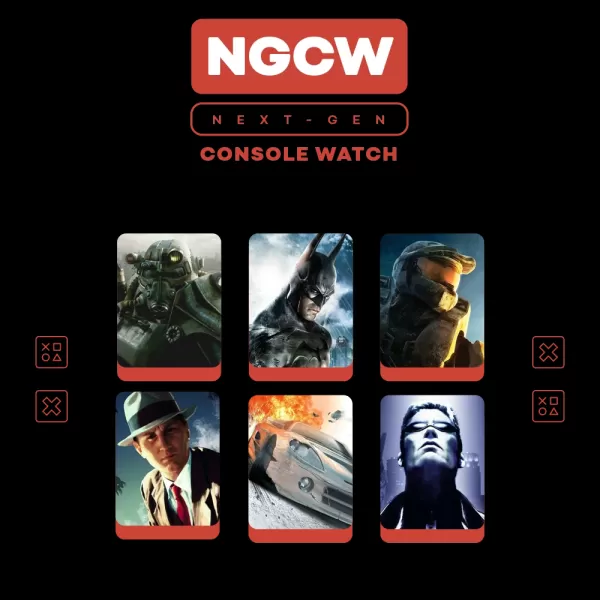
-
- Elden Ring: Nightreign Preview by IGN
- Dec 31,2025
-
- Doom: Dark Ages Marks id's Biggest Launch Yet
- Dec 30,2025
-

- inZOI Bug Fix Stops Child Collisions
- Dec 30,2025



