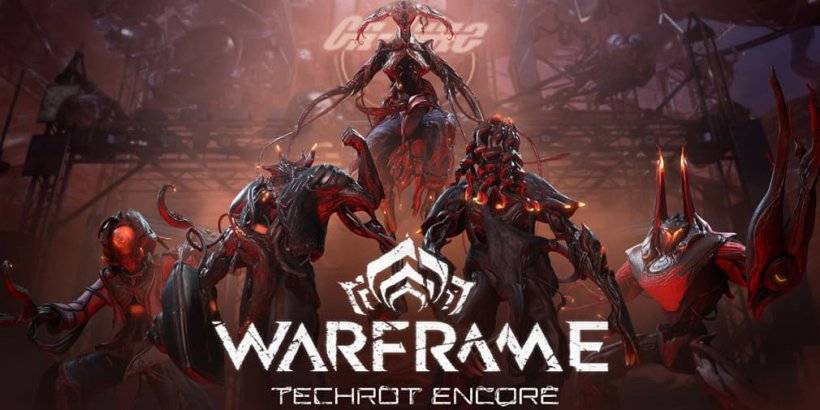How to Watch Netflix in 4K: A Simple Guide
- By Ellie
- May 22,2025
Modern streaming platforms like Netflix and Max have revolutionized the way we consume content, catering to both reality TV aficionados and film buffs who log their watches on Letterboxd. Gone are the days of navigating through crowded theaters and dodging 'Chicken Jockey' incidents. From the comfort of your own couch, you can now enjoy a cinematic experience at home. If you're eager to enhance your viewing experience to 4K quality, our comprehensive guide to streaming Netflix in 4K will walk you through everything you need to know.
How to Stream Netflix in 4K
Before embarking on your 4K streaming journey, it's crucial to confirm your Netflix subscription level, as not all plans support 4K streaming. The Streaming (with Ads) and Standard plans are limited to a maximum of 1080p resolution. Only the Premium Plan, the highest tier available, offers 4K streaming.
Here are the current Netflix US plans and their prices:
- Standard with ads: $7.99 per month (No 4K)
- Standard: $17.99 per month (No 4K)
- Premium: $24.99 per month (4K streaming)
Do you have the right equipment for 4K?
Ensuring your hardware can handle 4K streaming is the next crucial step. Your monitor or smart TV must support a 4K resolution of 3840 x 2160. If you're using external streaming devices such as a Fire Stick or Apple TV, these must also be 4K compatible. Moreover, if you're connecting an external device to your TV, the cables must support the signal. Netflix recommends using a Premium High Speed HDMI or Ultra High Speed HDMI cable for streaming in 4K.

Amazon Fire TV Stick 4K Max
1See it at Amazon

Belkin HDMI 2.1 Ultra High Speed
1See it at Amazon

LG 65" Class OLED evo C4
0See it at Amazon

Asus ROG Swift PG32UCDP
0See it at Best Buy
Check your playback settings
Once you've confirmed your plan and equipment, the next step is to adjust your playback settings. Log into your Netflix account on your PC, click on your profile icon, and select 'Manage Profiles'. Navigate to the specific account you want to use for 4K streaming, scroll down to 'Playback Settings', and set it to 'High'. This adjustment ensures that you'll stream in 4K whenever watching content that supports this resolution.
There are a few important considerations when selecting the 'High' setting. If your internet connection isn't robust enough, you might experience increased buffering or freezing. Additionally, if you're streaming over mobile data, be aware that 4K streaming consumes significantly more data, which could lead to quicker data usage limits being reached.
Are There Other Ways to Watch Netflix Movies and Shows in 4K?
While digital streaming is the norm, the resurgence of physical media, particularly Blu-Ray, offers another avenue for enjoying Netflix content in 4K. Fans can purchase Blu-Ray editions of popular shows like Daredevil, Arcane, The Crown, Stranger Things, and Wednesday, although these can sometimes be challenging to find. In an era where shows can vanish from streaming platforms unexpectedly, owning physical copies ensures you can enjoy your favorite series indefinitely—or at least until disc drives become obsolete.
![Arcane: League of Legends - Season One - Limited Edition Steelbook 4K Ultra HD + Blu-ray [4K UHD]](https://images.fge.cc/uploads/94/680865e754098.webp)
Arcane: League of Legends - Season One - Limited Edition Steelbook 4K Ultra HD + Blu-ray [4K UHD]
13See it at Amazon
Latest News
more >-

-

- Red Dead 2, GTA 5 Sales Stay Strong
- Dec 21,2025
-

-
-