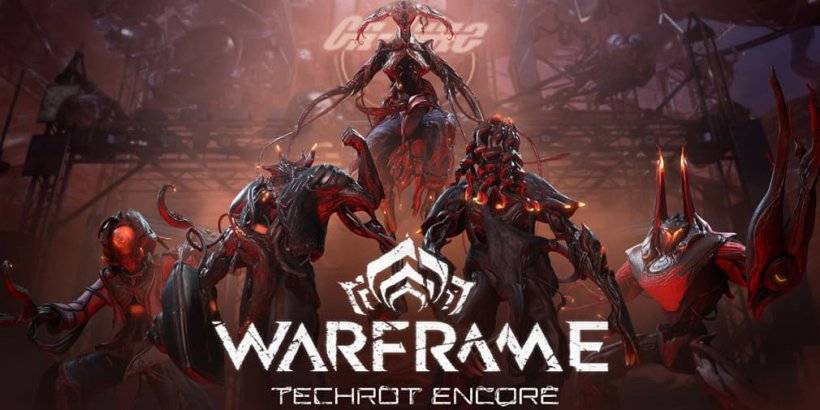Steam Deck: How To Run Sega CD Games
- By Penelope
- Jan 18,2025
This guide shows you how to play your Sega CD games on your Steam Deck using EmuDeck. The Sega CD, or Mega CD, enhanced the Sega Genesis/Megadrive with CD-ROM capabilities, offering improved graphics and audio. EmuDeck simplifies the process of setting up and playing these classic games.
Before You Begin: Essential Preparations
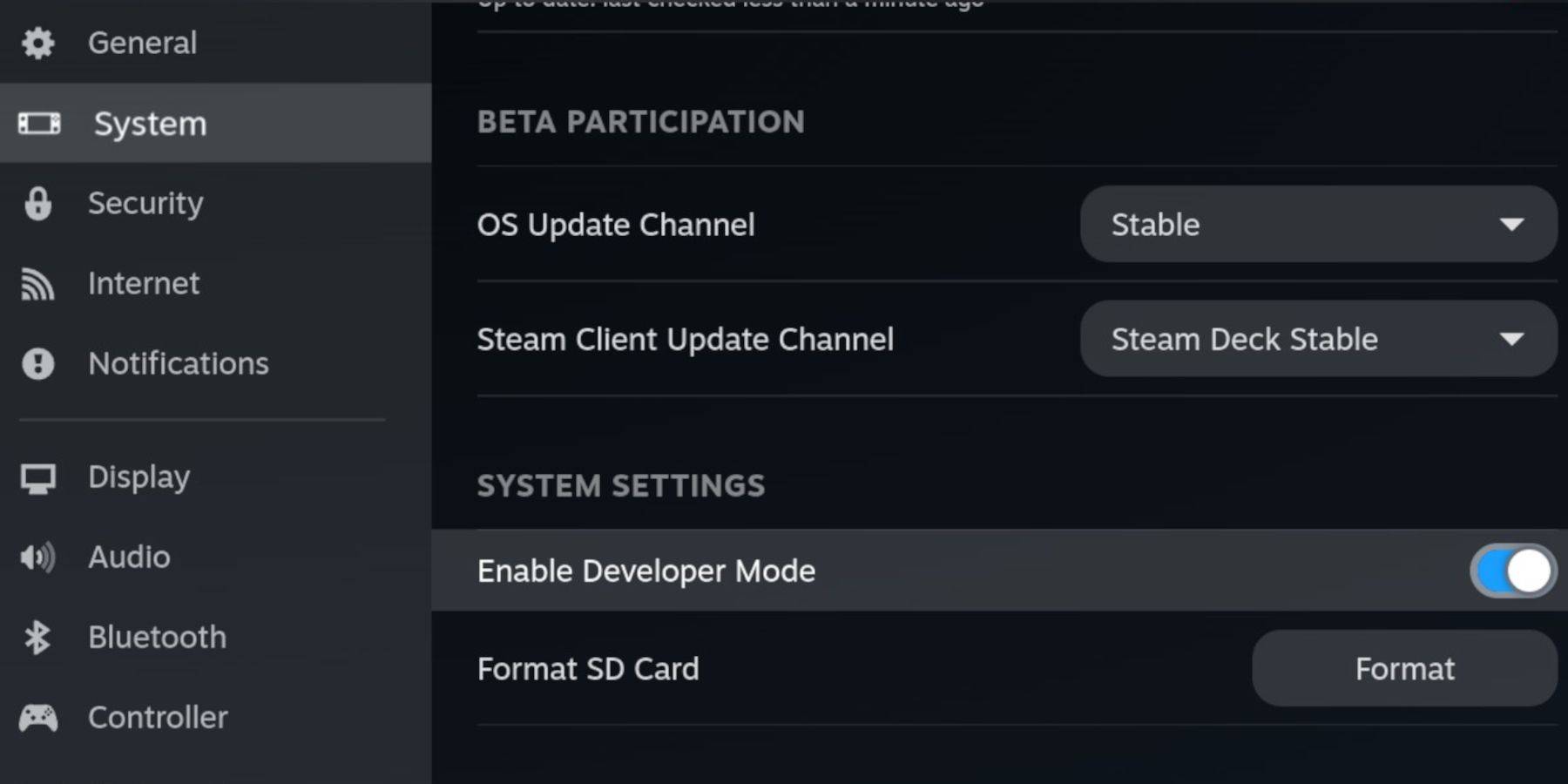
- Enable Developer Mode and CEF Remote Debugging: This ensures compatibility with EmuDeck updates. Instructions: Power on your Steam Deck, access the Steam Menu (Steam button), go to System > Developer, enable Developer Mode and CEF Remote Debugging. Switch to Desktop Mode.
- Hardware and Software: You'll need a high-speed A2 microSD card (for EmuDeck and games), legally obtained Sega CD ROMs and BIOS files, and optionally, a keyboard and mouse for easier navigation.
- Format Your SD Card: Insert the microSD card, open the Steam Menu, go to Storage, and format the SD card.
Installing EmuDeck and Transferring Files
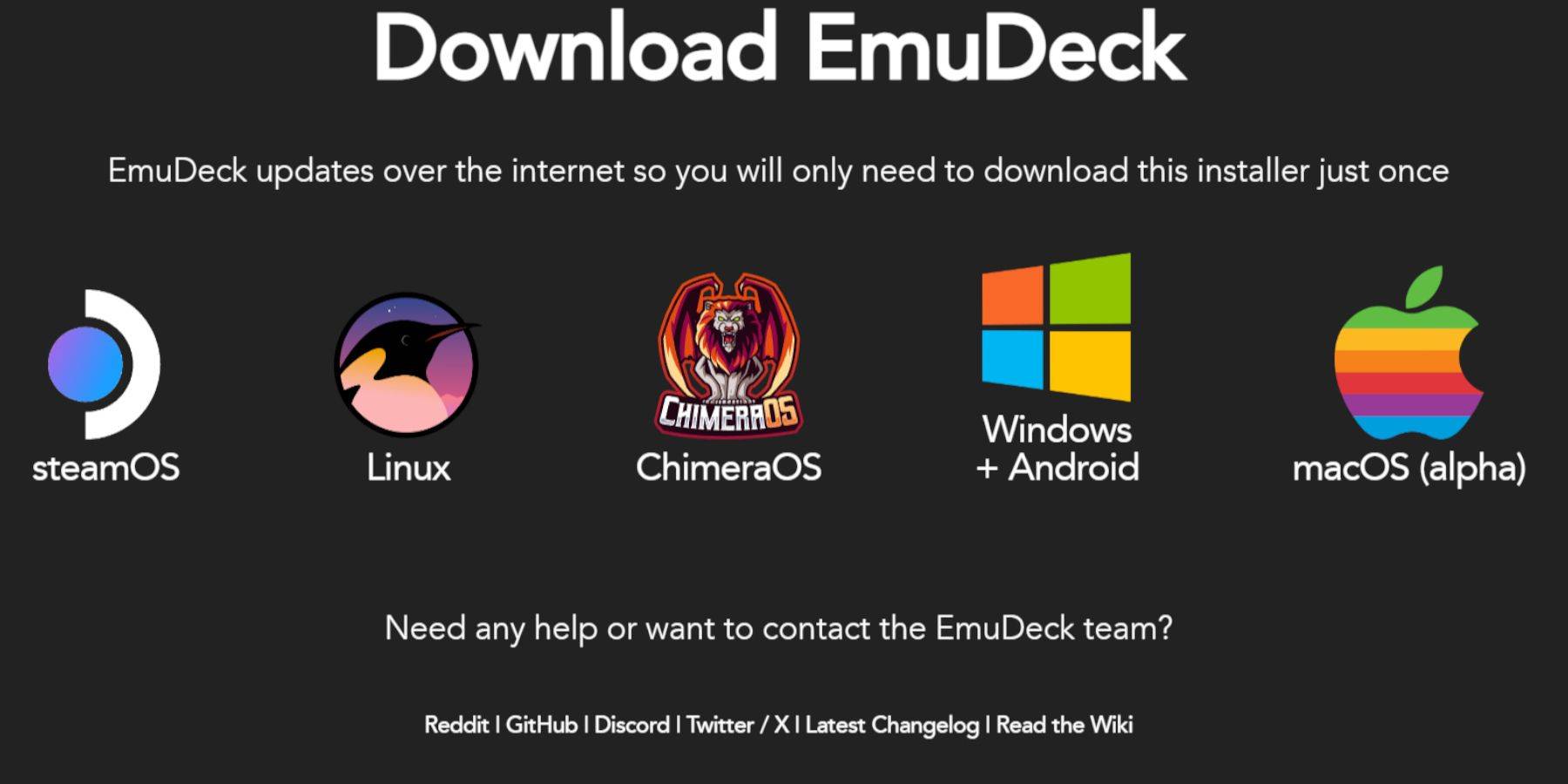
- Download EmuDeck: Switch to Desktop Mode, download a browser (from the Discovery Store), and download EmuDeck, selecting the Steam OS version. Run the installer, choosing Custom installation. Select your SD card as the installation location and choose RetroArch, MelonDS, Steam ROM Manager, and Emulation Station (or install all emulators). Complete the installation.
- Transfer BIOS and ROMs: Use the Dolphin File Browser (in Desktop Mode) to transfer your Sega CD BIOS files to
SD Card/Emulation/BIOSand your ROMs toSD Card/Emulation/ROMS/segaCD(ormegaCD).
Adding Games to Steam ROM Manager and Fixing Missing Covers
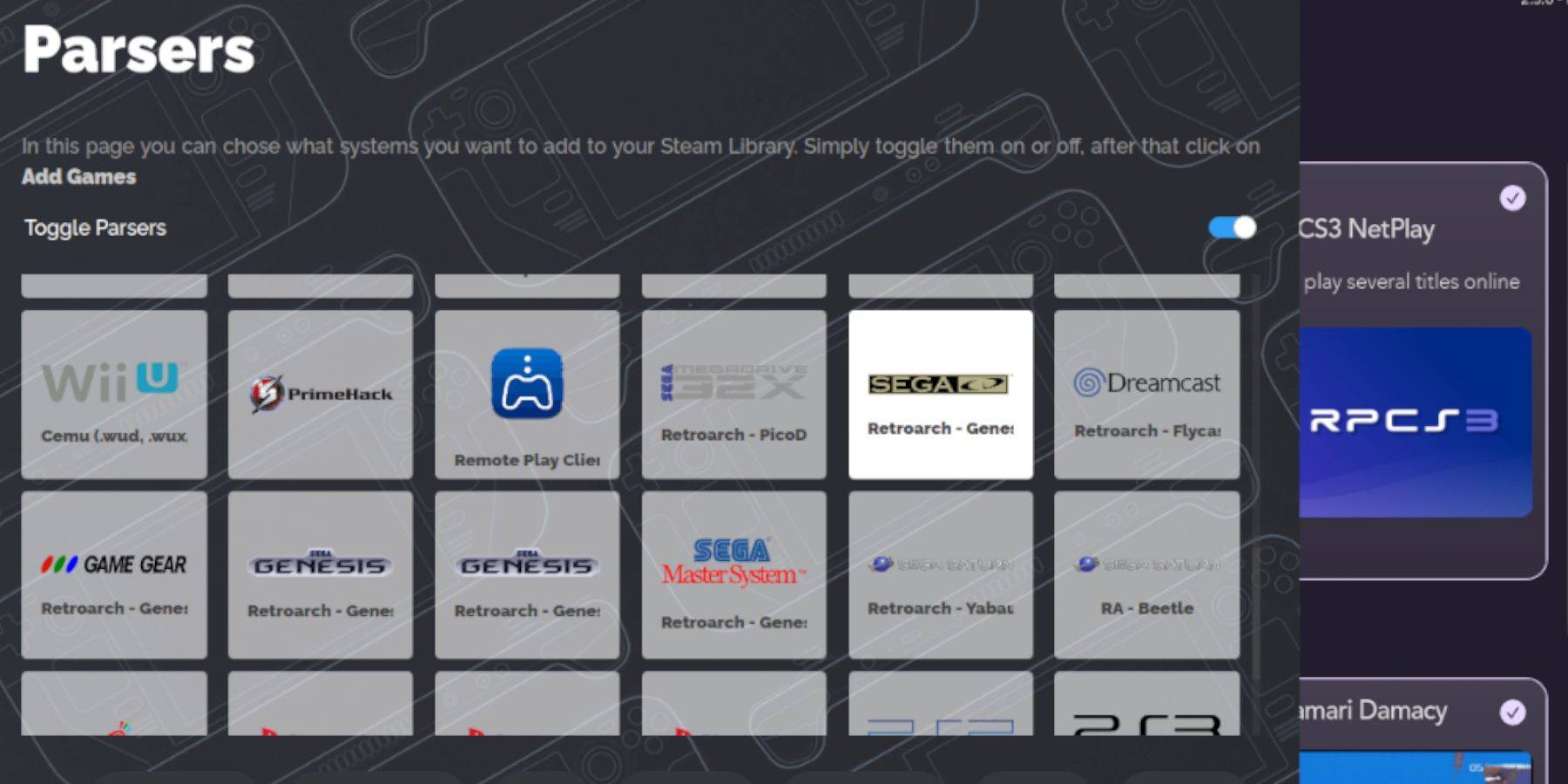
- Steam ROM Manager: Open EmuDeck, launch Steam ROM Manager, and follow the on-screen prompts to add your Sega CD ROMs. The program will automatically generate artwork.
- Missing Covers: If covers are missing, use Steam ROM Manager's "Fix" function to search for and add them. For truly obscure titles, manually download and upload the cover art via the "Upload" option.
Playing Your Games and Optimizing Performance
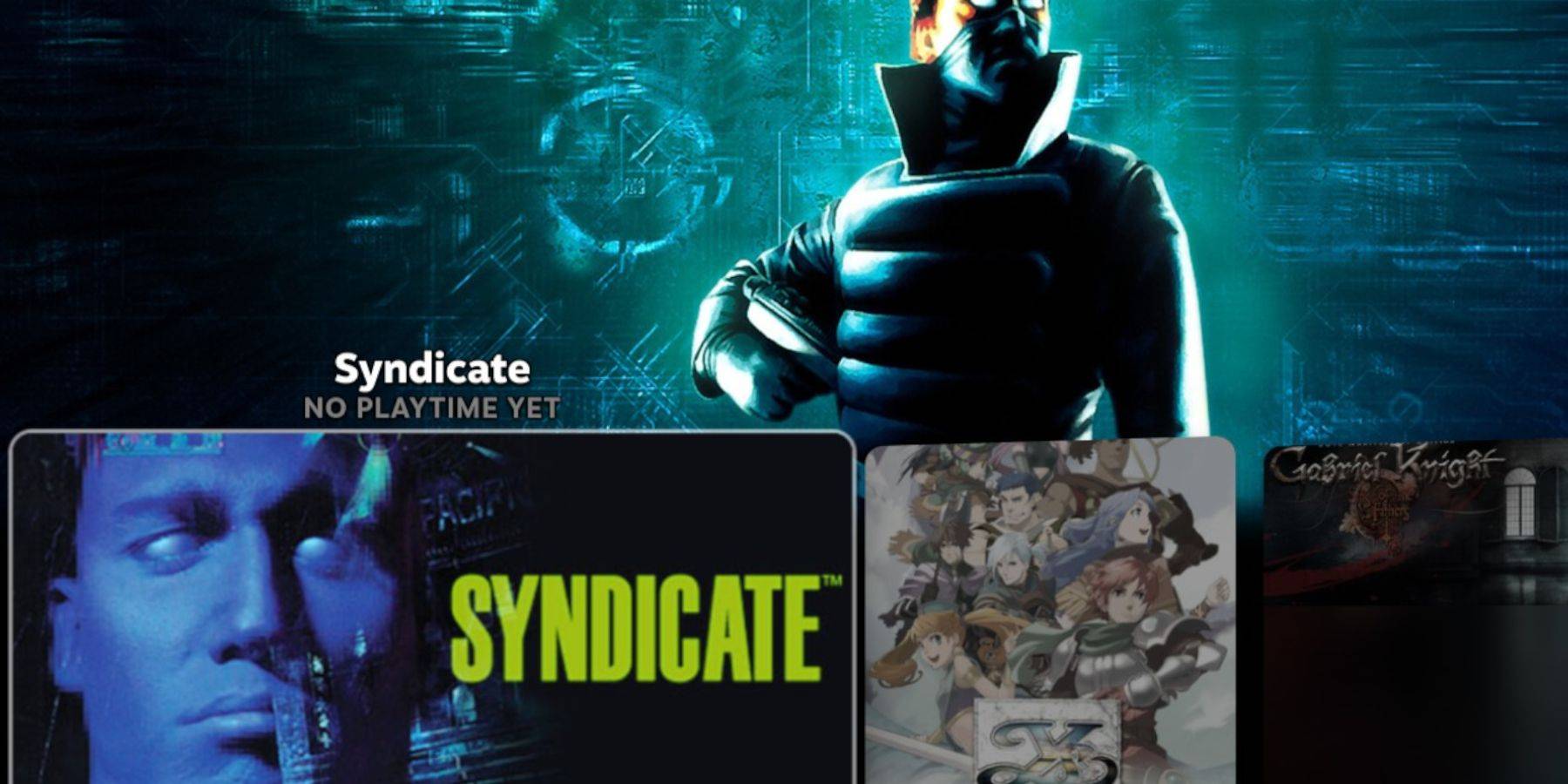
- Access Games: In Gaming Mode, go to your Steam Library, then the Collections tab. Your Sega CD games will be in the Sega CD folder.
- Emulation Station (Recommended): Emulation Station provides a user-friendly interface. Access it from the Non-Steam section of your Library. Use its scraper function to improve metadata and cover art.
- Multi-Disc Games: Emulation Station is particularly useful for multi-disc games, as it clearly labels them.
Enhancements: Decky Loader and Power Tools
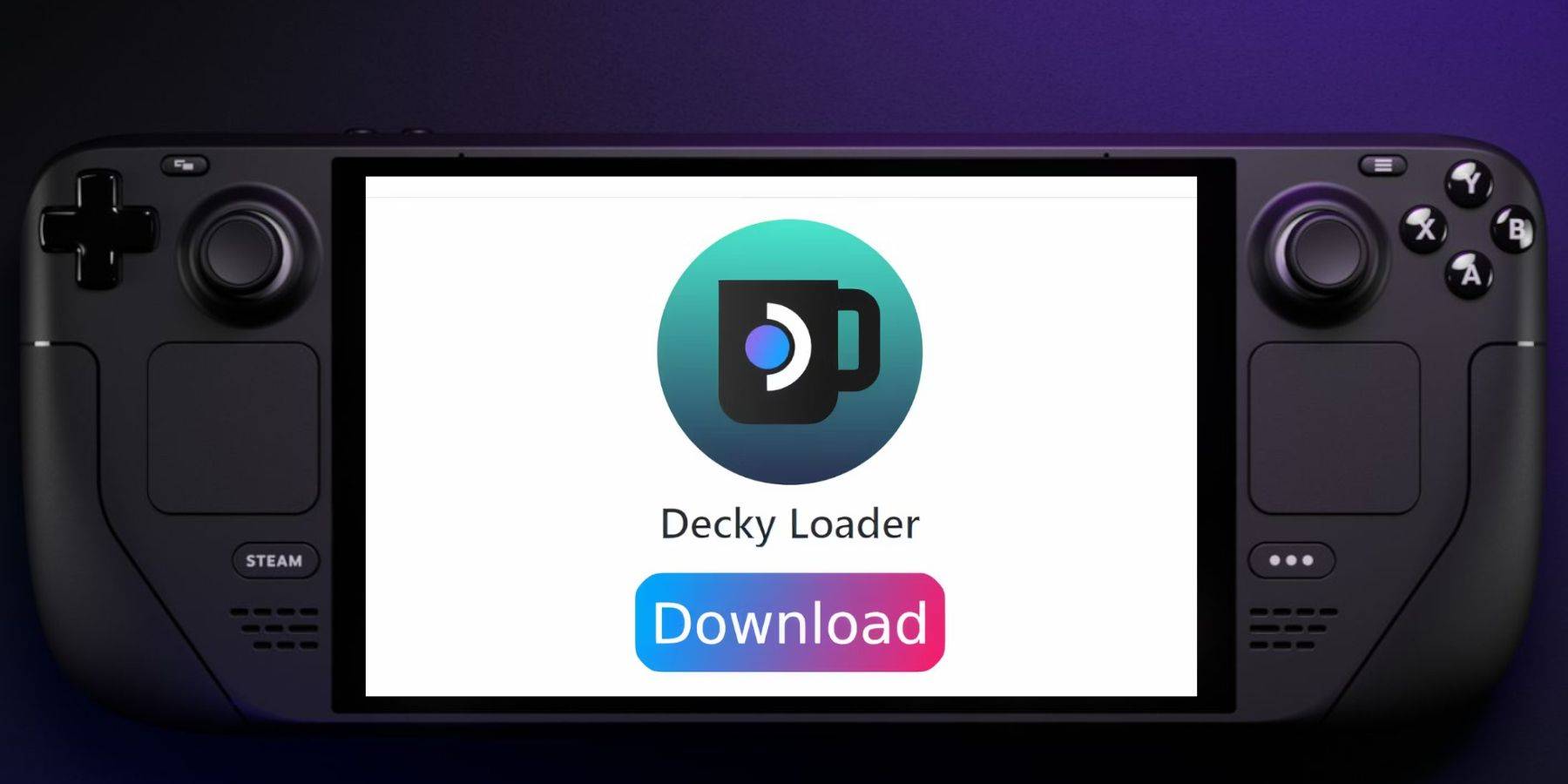
- Decky Loader Installation: Download Decky Loader from its GitHub page, and install it using the recommended method. Restart your Steam Deck in Gaming Mode.
- Power Tools Installation and Optimization: Use Decky Loader to install Power Tools. Adjust settings within Power Tools (disable SMTs, set threads to 4, adjust GPU clock if needed) to optimize performance for your Sega CD games. Use the Per Game Profile option to save settings for individual titles.
Troubleshooting: Restoring Decky Loader After a Steam Deck Update
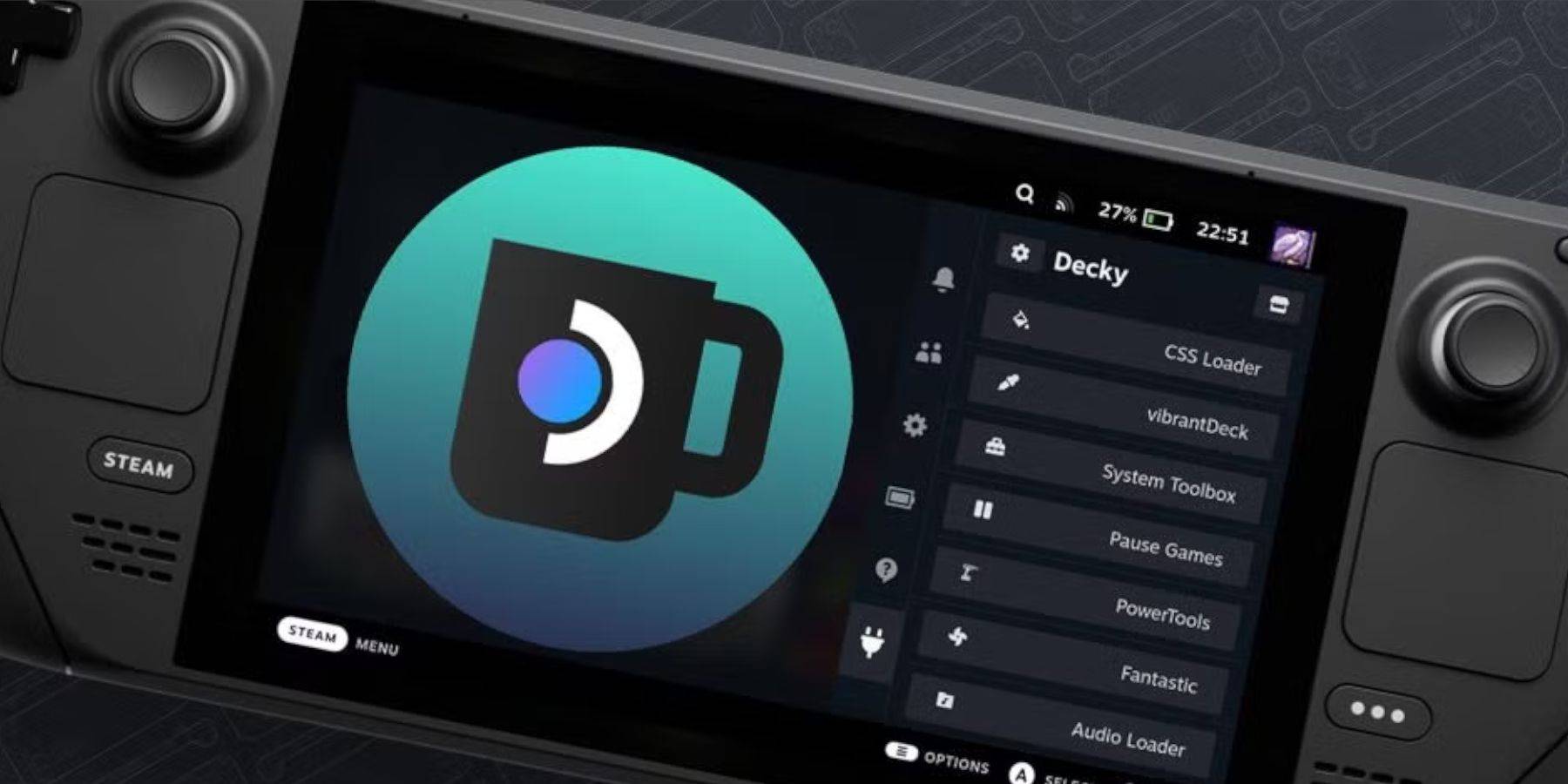
If a Steam Deck update removes Decky Loader, reinstall it from the GitHub page using the Execute option in Desktop Mode. You may need to enter your sudo password.
This comprehensive guide will help you enjoy your Sega CD collection on your Steam Deck. Remember to always use legally obtained ROMs and BIOS files.
Latest News
more >-

-

- Red Dead 2, GTA 5 Sales Stay Strong
- Dec 21,2025
-

-
-