Best Settings for Marvel Rivals: Boost Frames and Reduce Input Lag
- By Zoey
- Feb 06,2025
Optimize Your Marvel Rivals Gameplay: A Comprehensive Guide to Settings Tweaks
Marvel Rivals delivers thrilling, fast-paced battles featuring iconic Marvel heroes and stunning visuals. While well-optimized, fine-tuning your settings can significantly enhance gameplay fluidity and control. This guide details adjustments to display, graphics, and audio settings to maximize your hardware's potential and unleash your inner superhero.
Note: Settings not explicitly mentioned (Binds, Accessibility, Social) are subject to personal preference.
Marvel Rivals: Optimal Display Settings
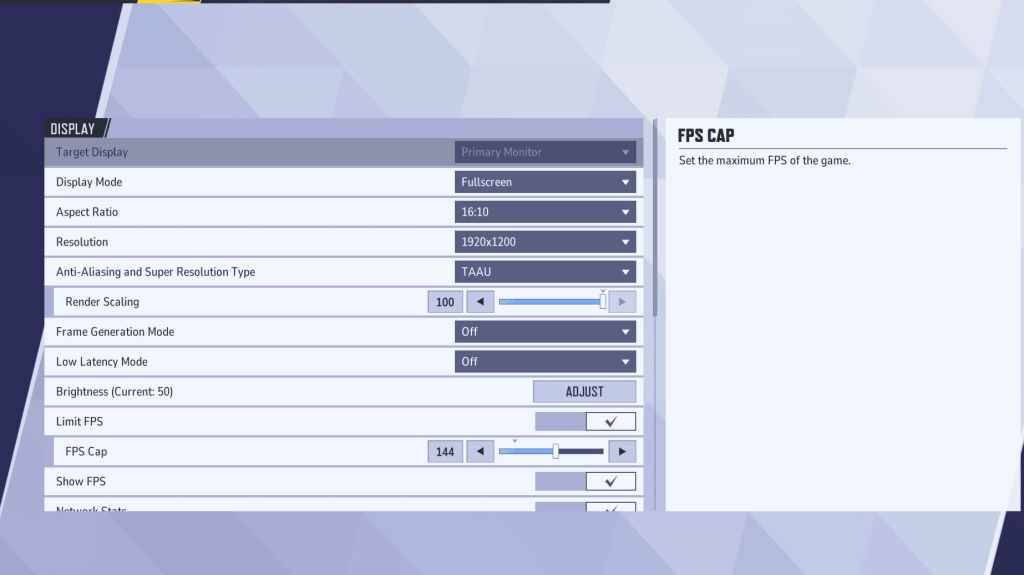
Begin with the fundamentals: display settings. Fullscreen mode is ideal for competitive gaming, dedicating all system resources to the game for maximum FPS and minimal distractions. Borderless Windowed mode offers multitasking convenience but may slightly reduce frame rates and introduce input lag.
| Setting | Description | Recommended Setting |
|---|---|---|
| Display Mode | How the game is displayed. | Fullscreen (prioritizes performance); Borderless Windowed (allows multitasking) |
| Resolution | Game resolution. | Monitor's Native Resolution |
| Aspect Ratio | Game aspect ratio. | Monitor's Native Aspect Ratio |
| Anti-aliasing & Super Resolution | Anti-aliasing and resolution scaling technologies. | Experiment to find optimal balance of visuals and performance |
| Frame Generation | Frame generation technology. | Off |
| Low Latency Mode | Reduces input lag (Nvidia GPUs only). | On + Boost (if available) |
| V-Sync | Synchronizes frame rate with monitor refresh rate. May introduce input lag. | Off |
| Limit FPS | Caps maximum frame rate. | Monitor's refresh rate |
| Show FPS | Displays FPS on-screen. | On |
| Network Stats | Displays network statistics. | On |
Marvel Rivals: Optimal Graphics Settings
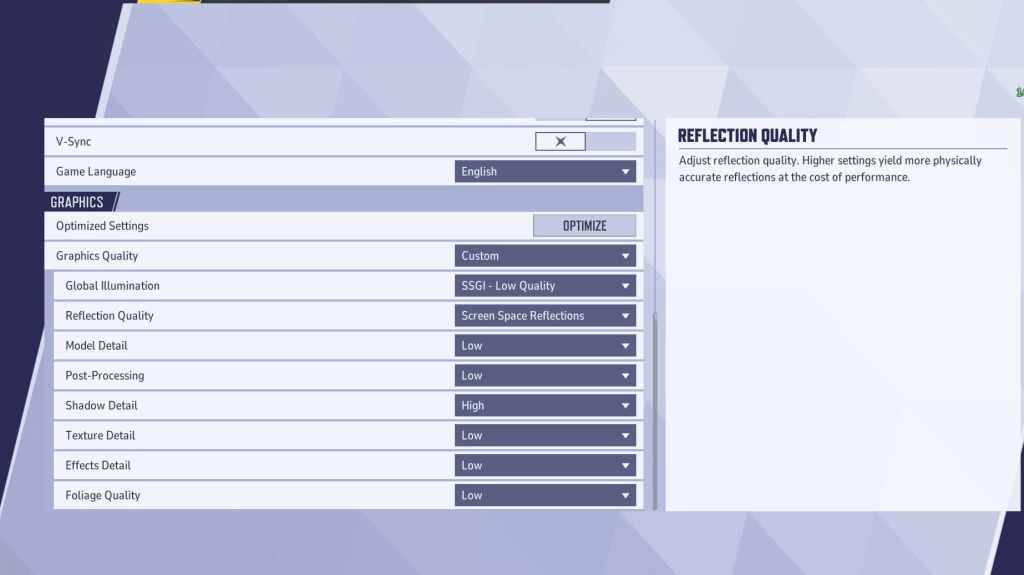
Graphics settings heavily impact performance. Prioritize performance over visual fidelity for competitive play, setting most settings to Low for smoother, more responsive gameplay. High-end PCs can experiment with Medium or High settings for enhanced visuals.
| Setting | Description | Recommended Setting |
|---|---|---|
| Graphics Quality | Preset adjusting multiple visual settings. | Custom |
| Global Illumination | Simulates light bouncing; impacts performance. | SSGI – Low Quality |
| Reflection Quality | Clarity and realism of reflections. | Screen Space Reflections |
| Model Detail | Complexity and realism of models. | Low |
| Post-Processing | Visual effects like motion blur and depth of field. | Low |
| Shadow Detail | Sharpness and quality of shadows. | High |
| Texture Detail | Resolution of in-game textures. | Low |
| Effects Detail | Quality of visual effects. | Low |
| Foliage Quality | Density and detail of environmental elements. | Low |
Disable mouse acceleration in both Marvel Rivals and Windows settings for improved aiming accuracy.
Marvel Rivals: Optimal Audio Settings
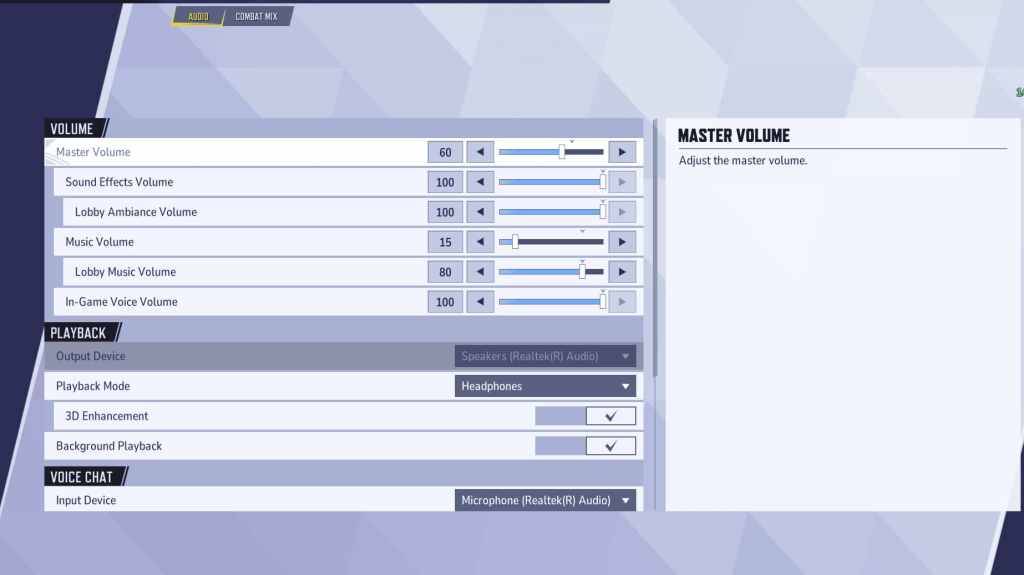
Audio significantly enhances gameplay. Enable 3D Enhancement for improved spatial sound, aiding in enemy location and ability prediction. Utilize HRTF (if available) for further audio cue enhancement. Adjust volume levels to personal preference.
Next: Discover the best team-up abilities in Marvel Rivals!
Latest News
more >-

-
- Shalla-Bal Joins Fantastic Four as Silver Surfer
- Dec 21,2025
-

-

- Red Dead 2, GTA 5 Sales Stay Strong
- Dec 21,2025
-




