Play Whiteout Survival on PC Using BlueStacks: A Guide
- By Ava
- May 15,2025
In the mobile strategy game *Whiteout Survival*, you're thrust into a post-apocalyptic world frozen by a glacial catastrophe. As the leader of humanity's last bastion, your mission is to navigate the perilous cold, fend off savage creatures, and outsmart ruthless bandits. Your survival hinges on gathering crucial resources, advancing technology, enlisting heroes with specialized skills, and engaging in fierce battles to secure a future for your people. It's a relentless struggle for supremacy in a frozen wasteland.
Installing Whiteout Survival on PC
To embark on your journey in Whiteout Survival on a PC, follow these steps:
- Visit the game’s official page and click on the “Play Whiteout Survival on PC” button.
- Install and then launch BlueStacks.
- Sign in to the Google Play Store and install the game.
- Begin your adventure by starting the game.
How to Install Whiteout Survival on Mac with BlueStacks Air
If you're using a Mac, here's how you can install Whiteout Survival using BlueStacks Air:
- Download BlueStacks Air: Head to the BlueStacks website and click on the “Download BlueStacks Air” button to grab the installer.
- Install BlueStacks Air: Open the downloaded .dmg file and drag the BlueStacks icon into your Applications folder.
- Launch and Sign-In: Start BlueStacks Air from the Launchpad or Applications folder, then sign in with your Google account to access the Play Store.
- Install Whiteout Survival: Look up Whiteout Survival in the Play Store, install it, and dive into your survival journey.
- Enjoy Playing! Launch the game and start your adventure on a grander scale.
For Those Who Already Have BlueStacks Installed
If you're already equipped with BlueStacks, here's how to get started with Whiteout Survival:
- Launch BlueStacks on your PC or Mac.
- Use the homescreen search bar to find Whiteout Survival.
- Click on the game from the search results.
- Install the game and begin playing.
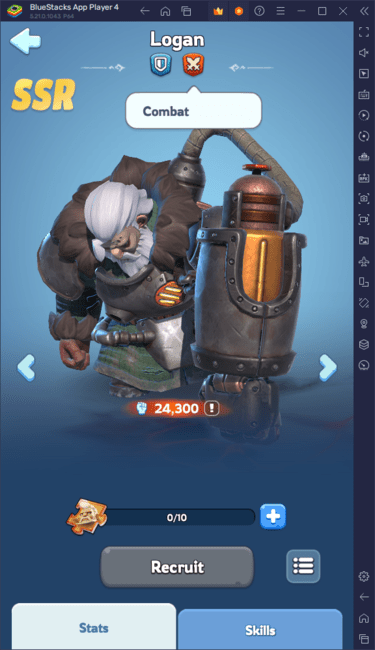
Minimum System Requirements
BlueStacks is versatile and can run on virtually any system that meets these minimum requirements:
- OS: Microsoft Windows 7 and above, macOS 11 (Big Sur) or above.
- Processor: Intel, AMD Processor or Apple Silicon Processor.
- RAM: At least 4GB of RAM.
- Storage: 10GB of free disk space.
- Permissions: Administrator access on your PC.
- Graphics drivers: Ensure your graphics drivers are up-to-date, sourced from Microsoft or your chipset vendor.
For a deeper dive into the game, check out the Whiteout Survival page on the Google Play Store. For more strategies, tips, and engaging gameplay insights, don't miss our comprehensive BlueStacks Blogs dedicated to the game. Enhance your experience with Whiteout Survival by playing it on a larger screen using your keyboard and mouse through BlueStacks.
Latest News
more >-

-
- Shalla-Bal Joins Fantastic Four as Silver Surfer
- Dec 21,2025
-

-

- Red Dead 2, GTA 5 Sales Stay Strong
- Dec 21,2025
-




