Optimal Free Fire Settings for Easy Headshots
- By Camila
- Apr 05,2025
Free Fire, developed by Garena, is a thrilling battle royale game that has taken the mobile gaming world by storm. Its fast-paced nature, combined with intense survival, strategy, and action, makes each match an adrenaline-filled adventure. Typically lasting around 10 minutes, Free Fire is perfect for gamers looking for quick yet immersive sessions. In the game, diamonds serve as the premium currency, allowing players to unlock various customizations for characters, vehicles, and weapons. This guide will explore how you can acquire free diamonds through various in-game methods. Dive in below to see how you can enhance your gameplay without spending a dime!
What are Headshots?
In Free Fire, mastering headshots is crucial for swiftly eliminating opponents. A well-executed headshot can instantly knock down an enemy, providing a significant edge in combat. Achieving this requires a blend of optimal settings, refined techniques, and regular practice. The sensitivity settings in Free Fire are pivotal as they affect how swiftly and accurately you can aim and adjust your shots. By fine-tuning these settings, you can enhance your character's movement and tracking, particularly when aiming for headshots. Utilizing the best Free Fire headshot settings can improve your accuracy without resorting to hacks or additional software.
Best Sensitivity Settings for Headshots
Adjusting your sensitivity settings is essential for enhancing your aim, especially for headshots. The right settings ensure your crosshair moves smoothly and precisely. Here are the recommended settings:
- Aim Precision: Set to default
- Left Fire Button: Always
- Reload Progress on Crosshair: Off
- Hold Fire to Scope: On
- Grenade Slot: Double Slot
- Vehicle Controls: Two-handed
- Auto-parachute: On
- Quick Weapon Switch: On
- Quick Reload: Off
- Run Mode: Classic
- Free Look: On
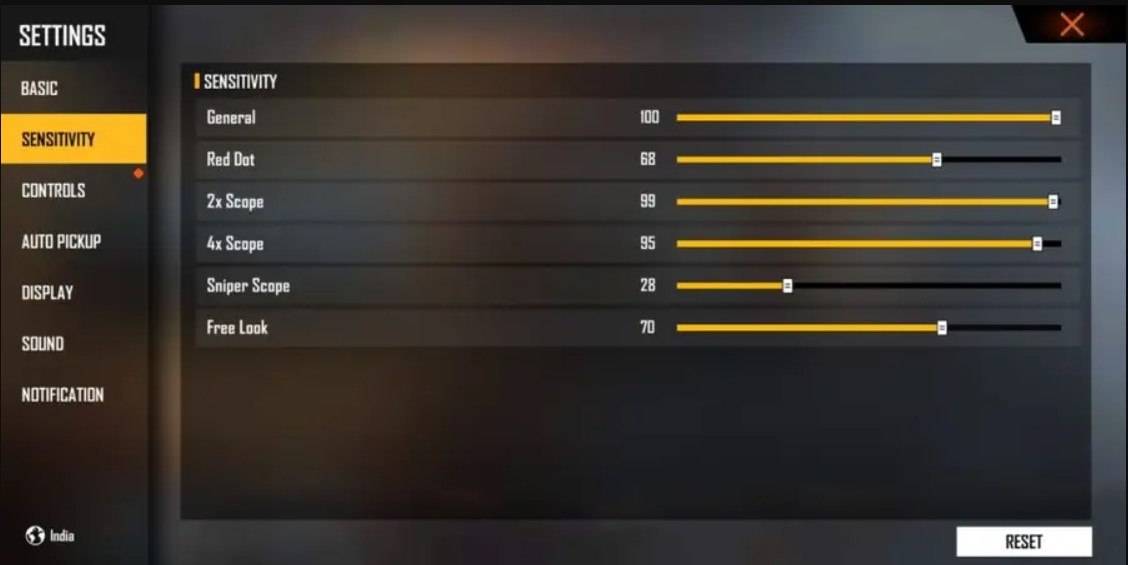
Optimize your HUD Layout
Your control layout, or HUD, significantly impacts your performance. Customizing your HUD to match your playstyle can greatly improve your gameplay. Consider these tips:
- Fire Button Placement: Position the fire button where your thumb can reach it comfortably. Many professional players opt for a three-finger or four-finger claw setup for enhanced control.
- Drag Shooting: Enable the "drag shoot" technique by setting your fire button size between 50-70%. A larger button facilitates precise swiping for headshots.
- Quick Weapon Switch: Keep the weapon switch button close to your thumb for rapid access, ensuring you're always prepared to aim for the head.
- Crouch and Jump Buttons: Place these buttons near your movement controls to efficiently execute crouch + shoot and jump + shoot techniques.
- Scope Button: Position the scope button near your index finger for quick aiming and improved headshot alignment.
Increase your Headshot Accuracy Using BlueStacks Tools
While mobile screens are great for navigating Free Fire's terrain, they can be limiting when aiming for headshots. BlueStacks offers a solution by allowing you to play on a larger PC or laptop screen, enhancing your aiming precision. Here are the key features of BlueStacks that can help you improve your headshot accuracy:
- Keyboard and Mouse Support: BlueStacks enables you to map controls to your keyboard and mouse, providing greater accuracy and ease of aiming compared to touch controls. You can set specific keys for movement, aiming, and shooting, simulating a PC gaming experience.
- Customizable Key Mapping: With BlueStacks' built-in key mapping feature, you can tailor controls to your preferences. For headshots, you can assign the fire button to the mouse for smoother drag shots and faster reaction times.
- Enhanced Graphics and Performance: BlueStacks allows you to maximize graphics settings without concerns about device overheating or lag, ensuring a smoother gameplay experience and better focus on precise aiming.
- Improved Sensitivity Settings: BlueStacks offers fine-tuned sensitivity adjustments, giving you better control over drag shots and scoped headshots.
By leveraging BlueStacks, you can enjoy Free Fire on a larger screen with the precision of a keyboard and mouse, significantly enhancing your gaming experience and headshot accuracy.
Latest News
more >-
-

- Rainbow Six Siege X Beta Adds 6v6 Mode
- Jan 01,2026
-
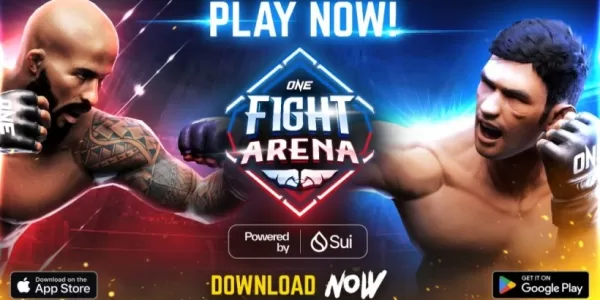
- One Fight Arena: STAR Athletes in Match-3 Game
- Jan 01,2026
-
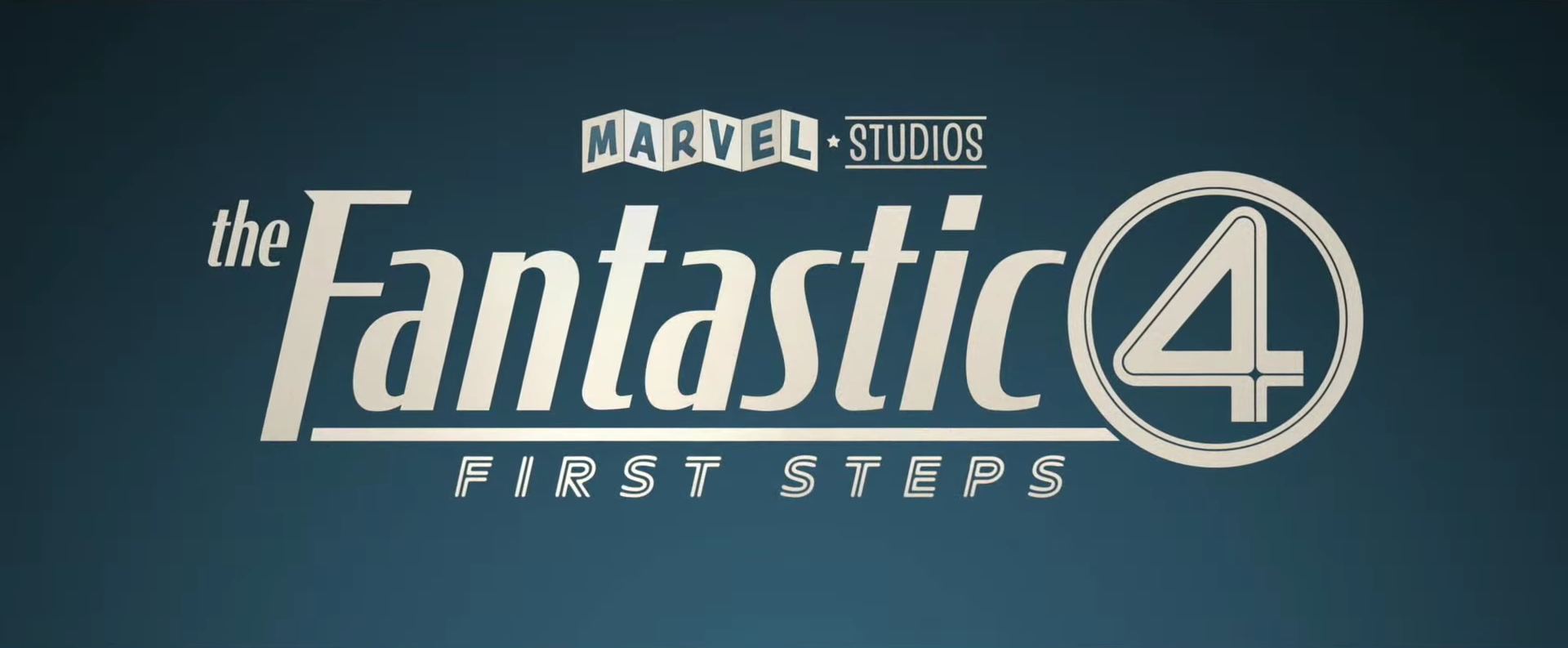
-




