Wipe Mods Safely: Keep Your Progress Intact
- By Nicholas
- Apr 26,2025
Mods can significantly enhance your gaming experience in *Ready or Not*, adding new content and features that breathe fresh life into the game. The developers have made modding accessible, thanks to robust support and straightforward download processes. However, while mods offer exciting new possibilities, they can also introduce instability, causing errors, bugs, and glitches. Furthermore, if you want to play with friends who don't have mods, you'll need to remove them. Here's how you can completely delete all mods from *Ready or Not*:
How to Remove Mods in Ready or Not
*Ready or Not* offers various ways to install mods, whether manually or through platforms like Nexus Mod Manager or mod.io. Regardless of the method you used, you can easily remove them by following these steps:
- Launch *Ready or Not*.
- Unsubscribe from all mods via the in-game Mod Menu. This action prevents the mods from redownloading after deletion.
- Close *Ready or Not*.
- Open Steam, right-click on *Ready or Not* in your Library, and select Properties.
- Go to Installed Files and click Browse to access the game's folder.
- Navigate to *Ready Or Not* > Content > Paks.
- Delete everything in the Paks folder, then delete the folder itself.
- Press Windows+R, type %localappdata%, and press Enter.
- Locate the *Ready Or Not* folder, navigate to Saved > Paks, and delete this Paks folder as well.
- You have now removed all mods from the game. To ensure no residual issues, right-click on *Ready or Not* in Steam, go to Properties > Installed Files, and select Verify Integrity of Game Files.
If you're not planning to use mods again, consider reinstalling the game for a fresh start. While not mandatory, it can help ensure a smooth experience.
Related: How To Fix ‘Serialization Error Action Needed’ in Ready or Not
Why Should You Delete Mods in Ready Or Not?
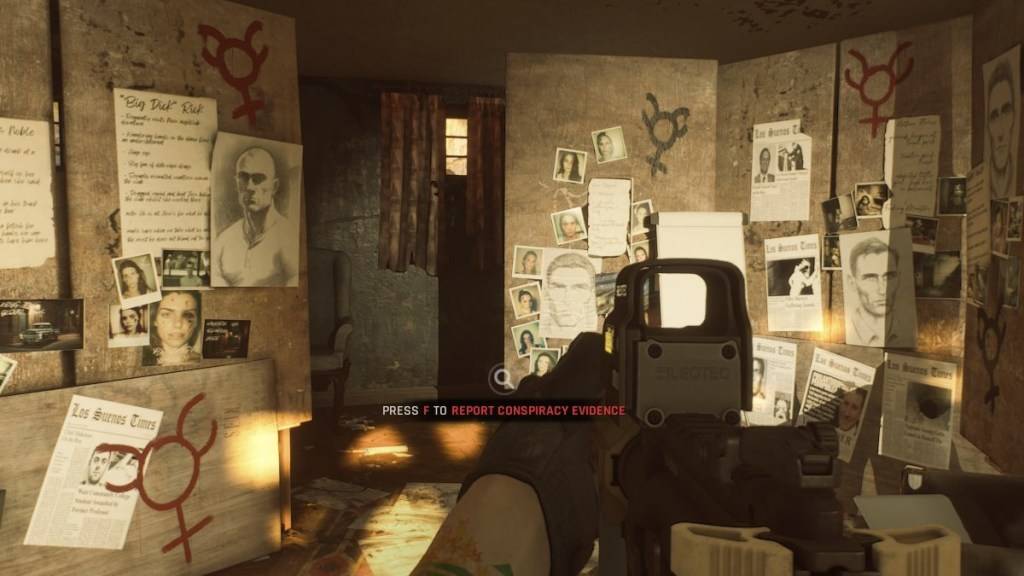
Additionally, mods can prevent you from playing with others who don't have the same mods installed. If you plan to play with friends who are new to the game, you'll need to remove all mods to join them.
*Ready or Not is available now for PC.*
Latest News
more >-

- Prime Youth Offer: A Top Deal I Miss As An Adult
- Dec 27,2025
-

- LoL First Stand 2025: Why It Matters
- Dec 26,2025
-

-

- Atlan Crystal: Boost Gear Quality Guide
- Dec 25,2025
-

- The Witcher 3 Mod Support Patch Pushed to 2026
- Dec 25,2025



