Steam Deck: How To Run Game Boy Games
This guide details how to install EmuDeck and play Game Boy games on your Steam Deck, optimizing performance with Decky Loader and Power Tools. The Steam Deck, a powerful handheld, is highly customizable, making it ideal for retro gaming.
Before You Begin:
Ensure you have:
A fully charged Steam
- By Violet
- Feb 28,2025
This guide details how to install EmuDeck and play Game Boy games on your Steam Deck, optimizing performance with Decky Loader and Power Tools. The Steam Deck, a powerful handheld, is highly customizable, making it ideal for retro gaming.
Before You Begin:
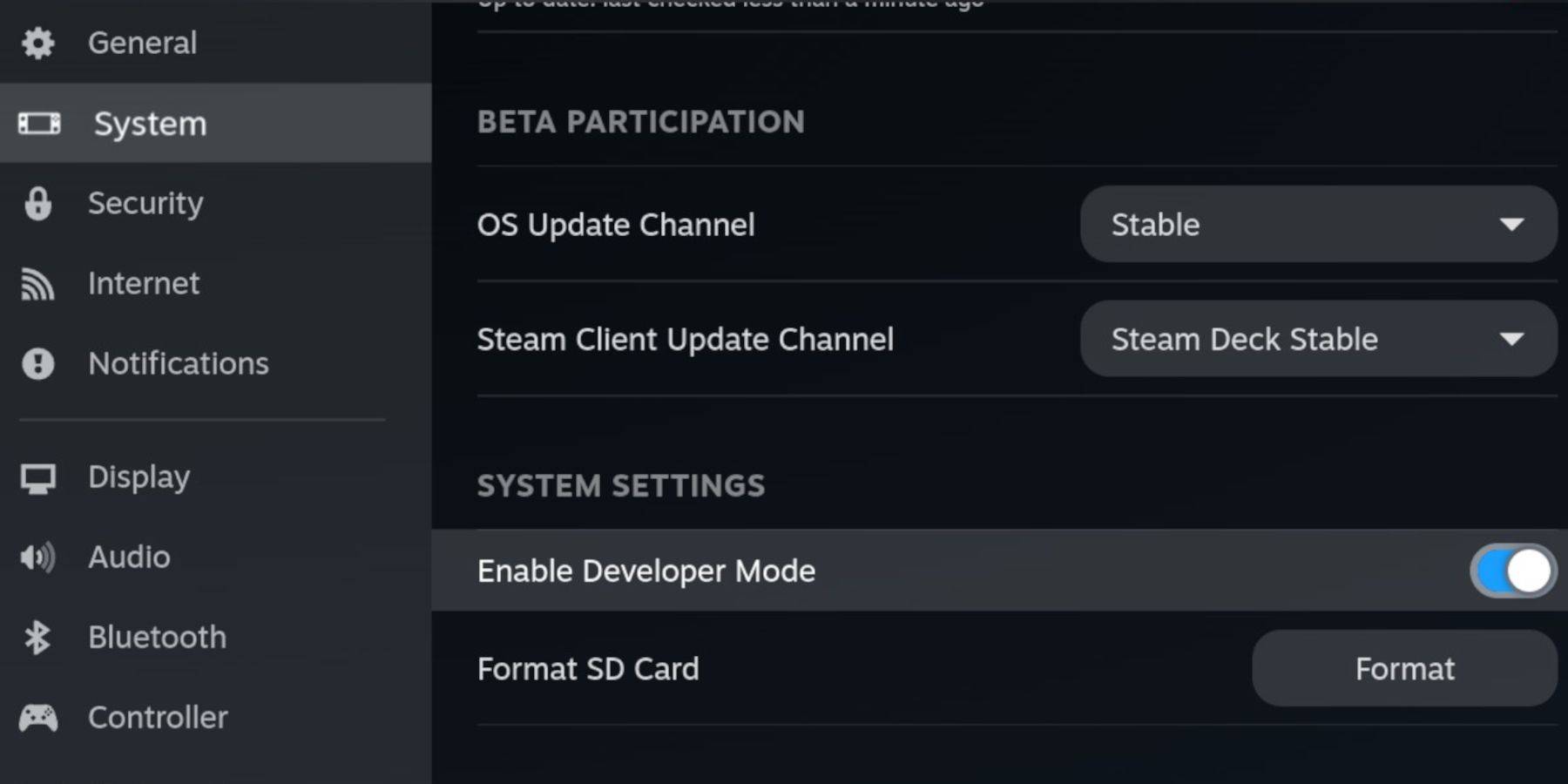 Ensure you have:
Ensure you have:
- A fully charged Steam Deck.
- An A2 microSD card for games and emulators.
- Legally obtained Game Boy ROMs.
- A Bluetooth or wired keyboard and mouse (recommended for easier navigation).
Enable Developer Mode:
- Press the Steam button.
- Go to System > Developer Mode and enable it.
- Enable CEF Debugging in the Developer menu.
- Switch to Desktop Mode.
Install EmuDeck:
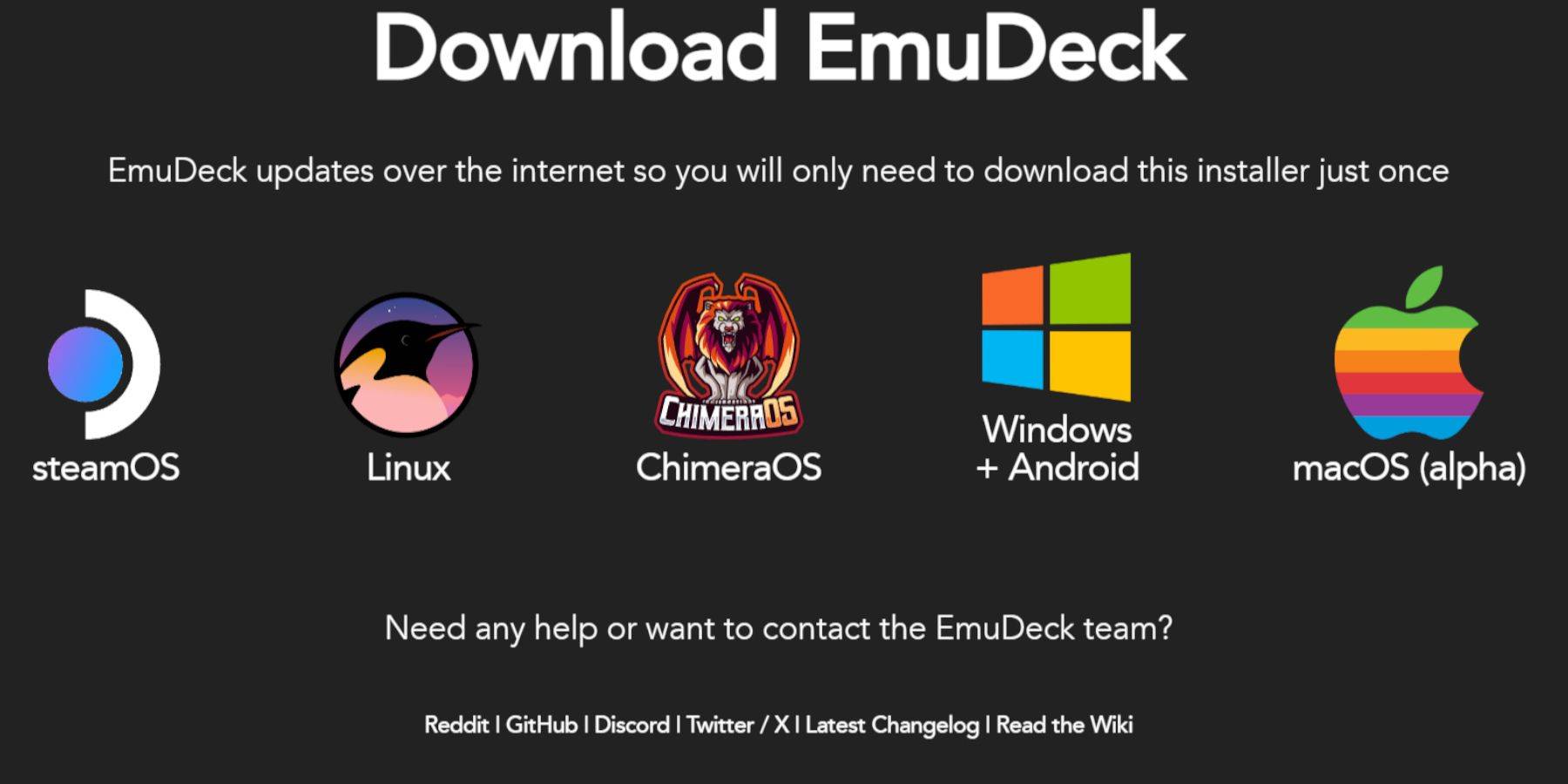
- Connect your keyboard and mouse.
- Download EmuDeck via a browser (e.g., Firefox, DuckDuckGo). Choose SteamOS and the free download.
- Select Recommended Settings, then Custom Install.
- Choose your SD card as the Primary installation location.
- Select desired emulators (RetroArch, Emulation Station, Steam ROM Manager recommended).
- Enable Auto Save.
- Complete the installation.
Quick Settings (EmuDeck):
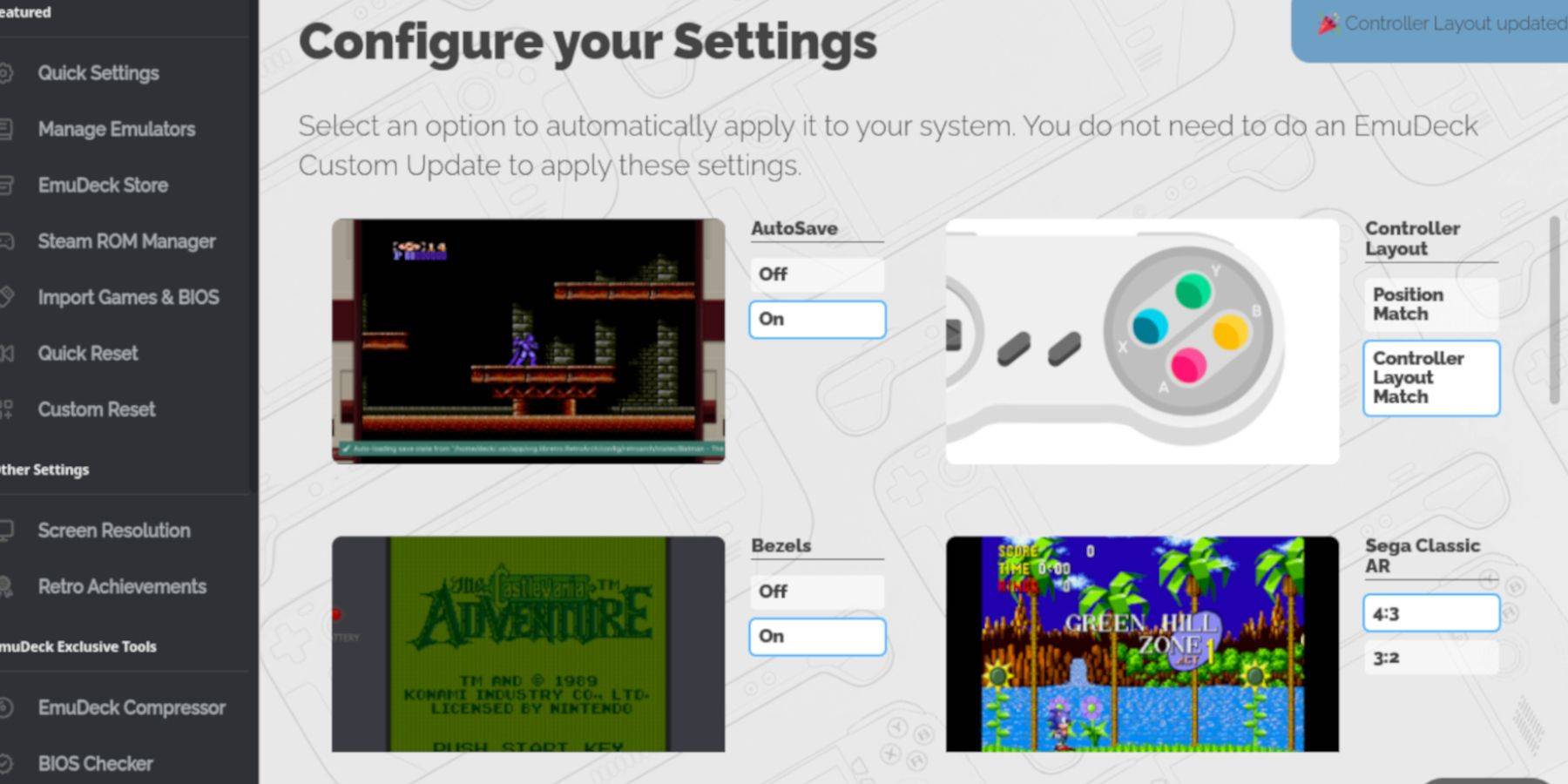
- Open EmuDeck and select Quick Settings.
- Enable AutoSave, Controller Layout Match, Bezels, Nintendo Classic AR, and LCD Handhelds.
Add Game Boy Games:
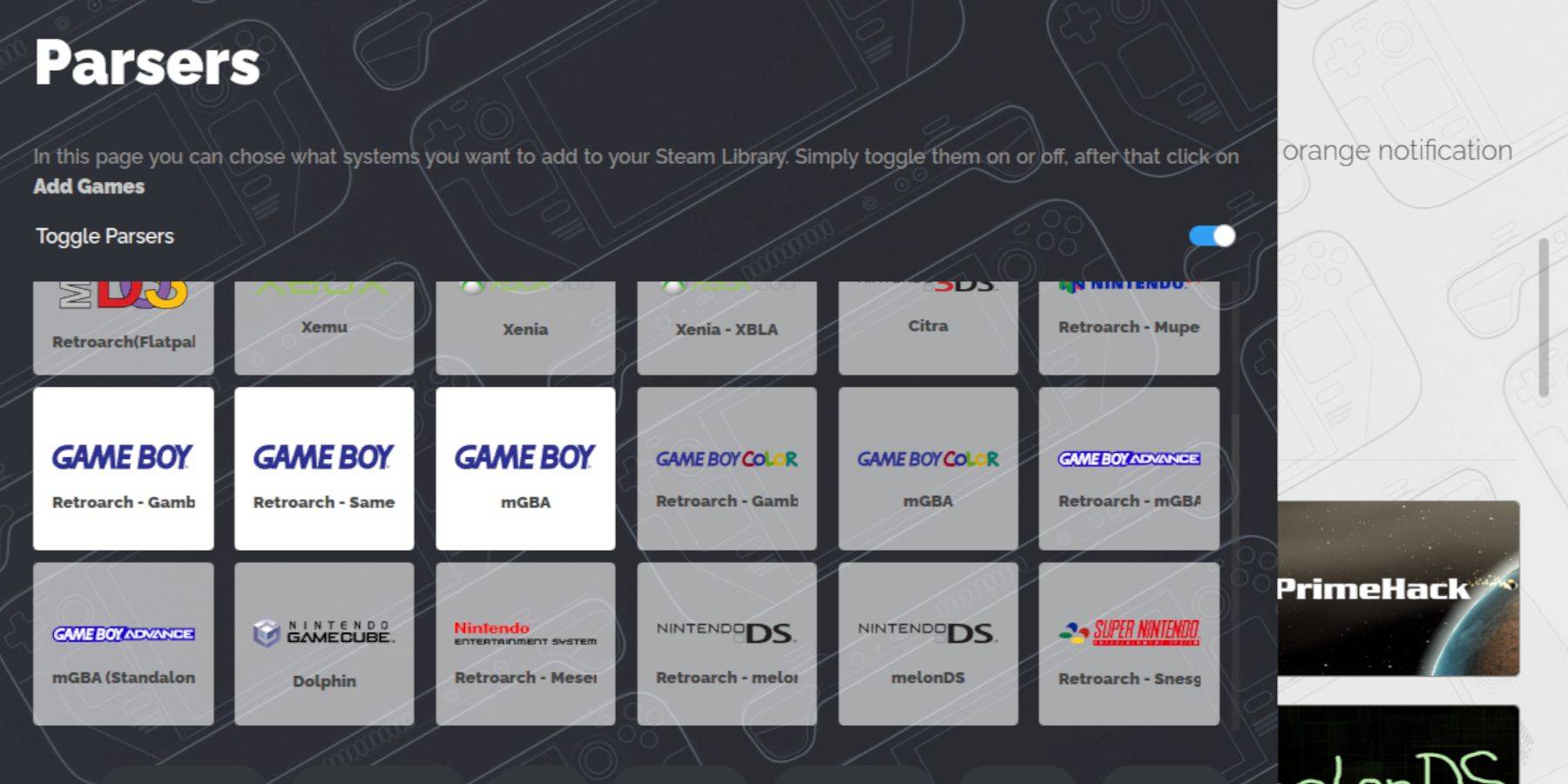
- Use Dolphin File Manager to access your SD card (Primary > Emulation > ROMs > gb).
- Transfer your Game Boy ROMs (.gb files) to the
gbfolder. Ensure correct filenames.
Use Steam ROM Manager:
- Open EmuDeck and select Steam ROM Manager.
- Close the Steam client if prompted.
- Disable Toggle Parsers.
- Add your Game Boy games.
- Save to Steam.
Play Game Boy Games:
- Press the Steam button.
- Go to Library > Collections.
- Select your Game Boy collection and launch a game.
Customize Game Colors (RetroArch):
(Not all games support this)
- Launch a game.
- Open the RetroArch menu (Select + Y buttons).
- Go to Core Options > GB Colorization.
- Enable Auto or Off, depending on preference.
Use Emulation Station:
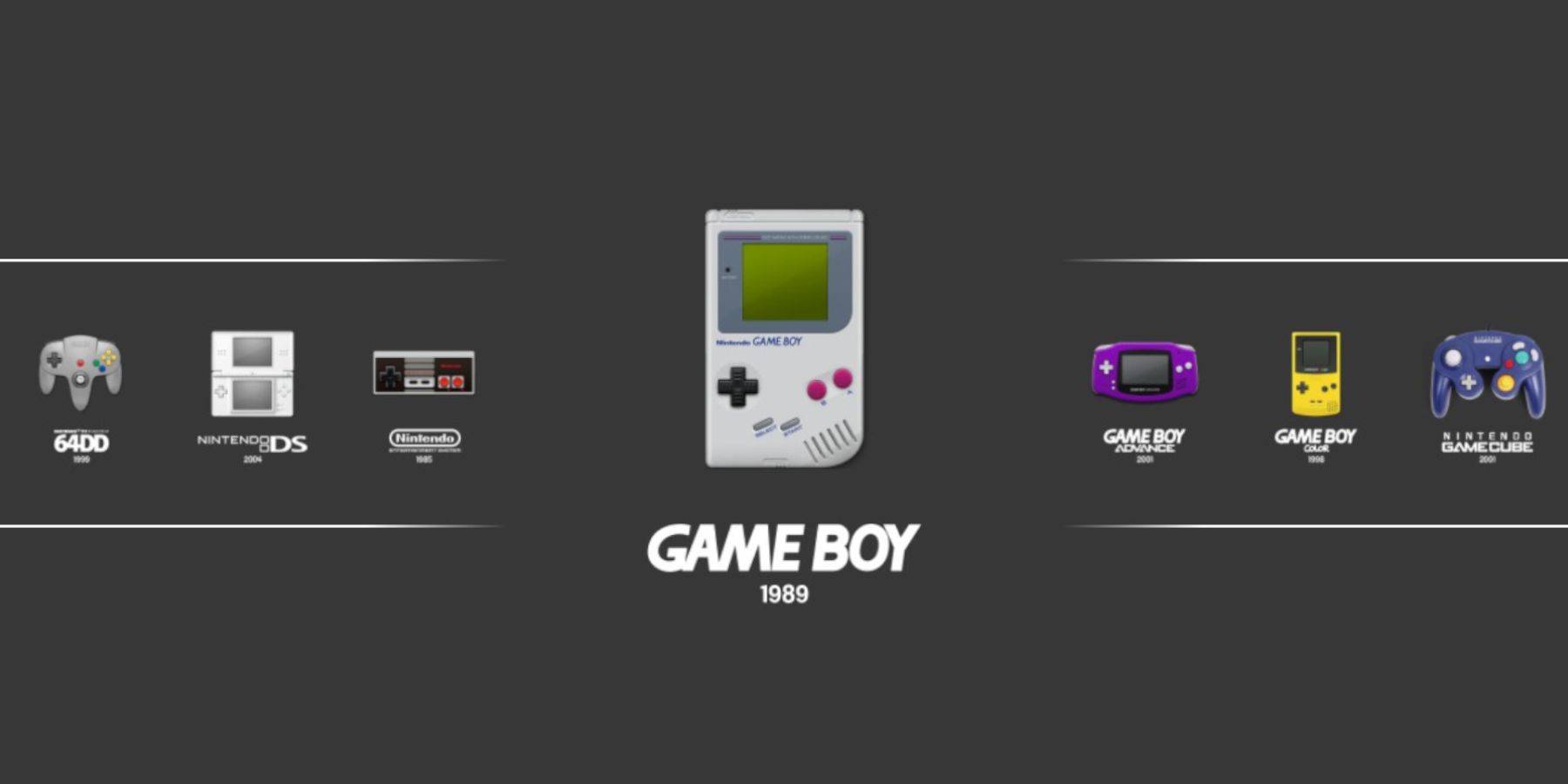
- Press the Steam button.
- Go to Library > Collections > Emulators > Emulation Station.
- Select Game Boy and launch your games.
Install Decky Loader:
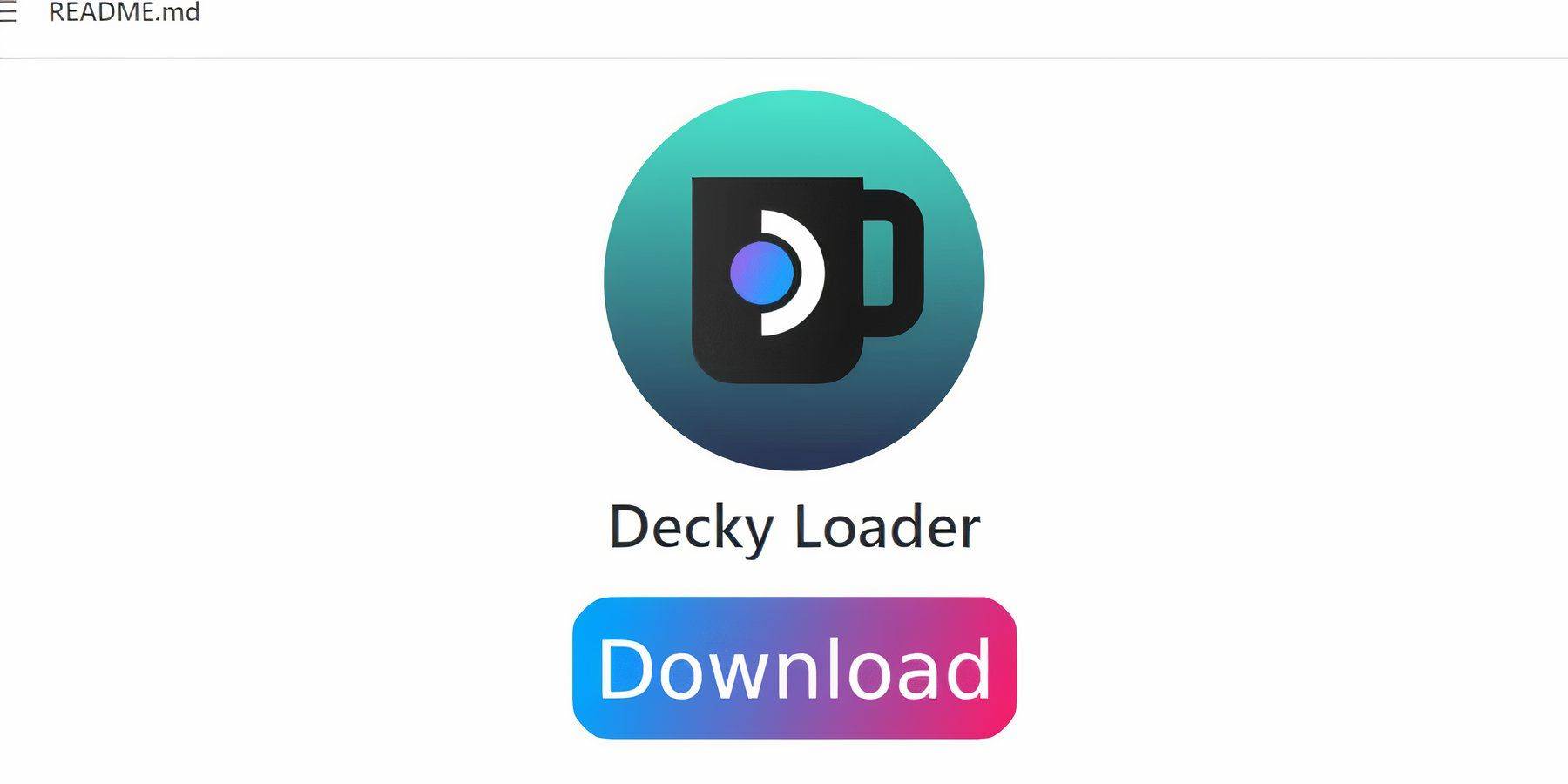
- Switch to Desktop Mode.
- Download Decky Loader from its GitHub page.
- Run the installer and choose Recommended Install.
- Restart your Steam Deck in Gaming Mode.
Install Power Tools Plugin:
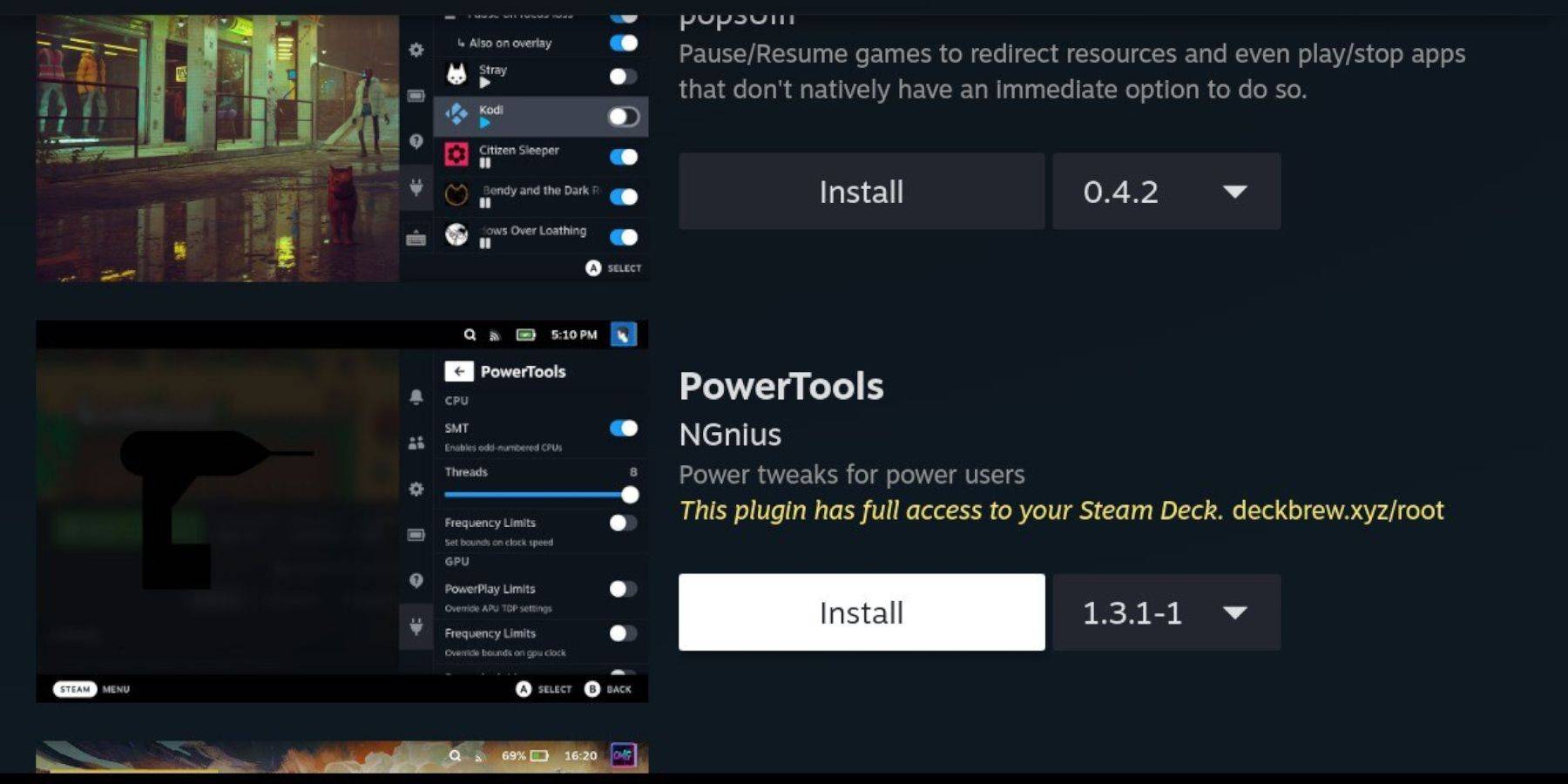
- Access Decky Loader's Quick Access Menu (QAM).
- Open the Decky Store and install the Power Tools plugin.
Power Tools Settings:
- Launch a Game Boy game.
- Open Power Tools via QAM.
- Turn off SMTs. Set Threads to 4.
- Open the Performance menu (QAM), enable Advanced View.
- Enable Manual GPU Clock Control and set GPU Clock Frequency to 1200.
- Enable Per Game Profile.
Restoring Decky Loader After a Steam Deck Update:
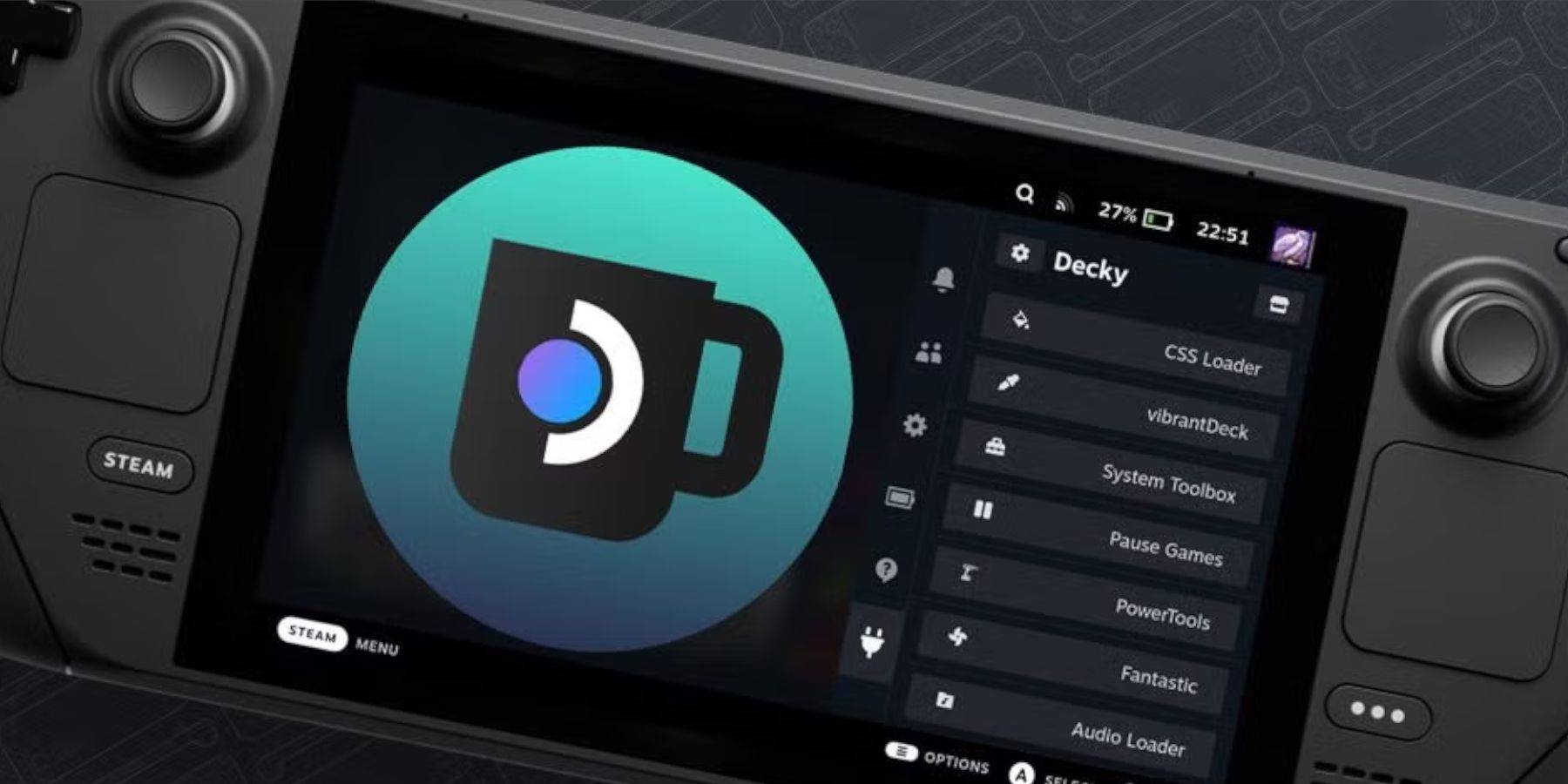
- Switch to Desktop Mode.
- Re-download Decky Loader from its GitHub page.
- Run the installer (Execute only).
- Enter your pseudo password (create one if needed).
- Restart your Steam Deck.
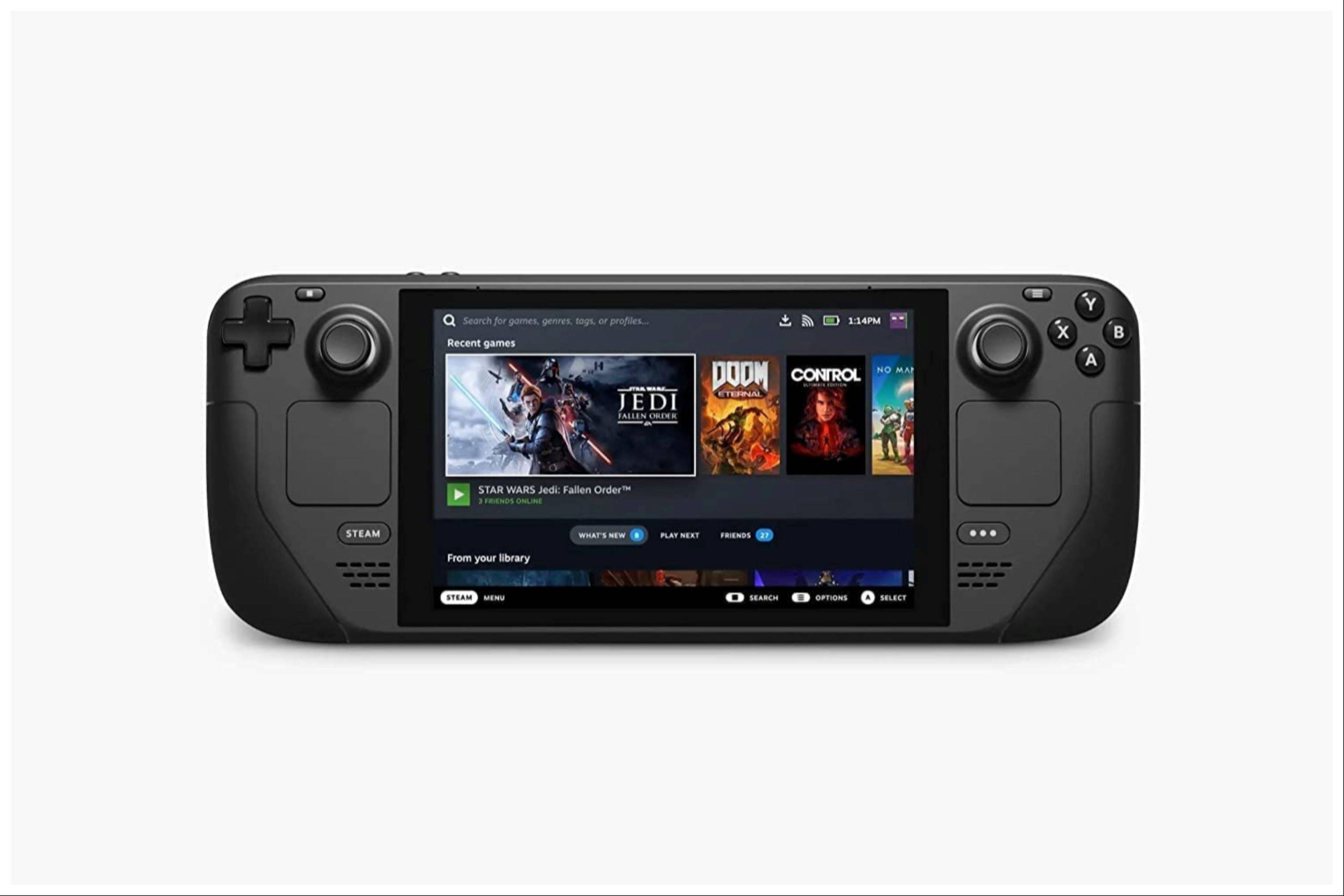 Enjoy your Game Boy games on your Steam Deck! Remember to always obtain ROMs legally.
Enjoy your Game Boy games on your Steam Deck! Remember to always obtain ROMs legally.
Latest News
more >-

- Prime Youth Offer: A Top Deal I Miss As An Adult
- Dec 27,2025
-

- LoL First Stand 2025: Why It Matters
- Dec 26,2025
-

-

- Atlan Crystal: Boost Gear Quality Guide
- Dec 25,2025
-

- The Witcher 3 Mod Support Patch Pushed to 2026
- Dec 25,2025



