Optimize Your Fortnite Gameplay: Guide to Max FPS and Ideal PC Settings
- By Brooklyn
- Feb 24,2025
Optimize Your Fortnite PC Settings for Peak Performance
Fortnite's demanding nature can lead to frustratingly low frame rates, impacting gameplay. However, optimizing your in-game settings can significantly improve performance. This guide details the best PC settings for a smoother, more enjoyable Fortnite experience.
Display Settings:
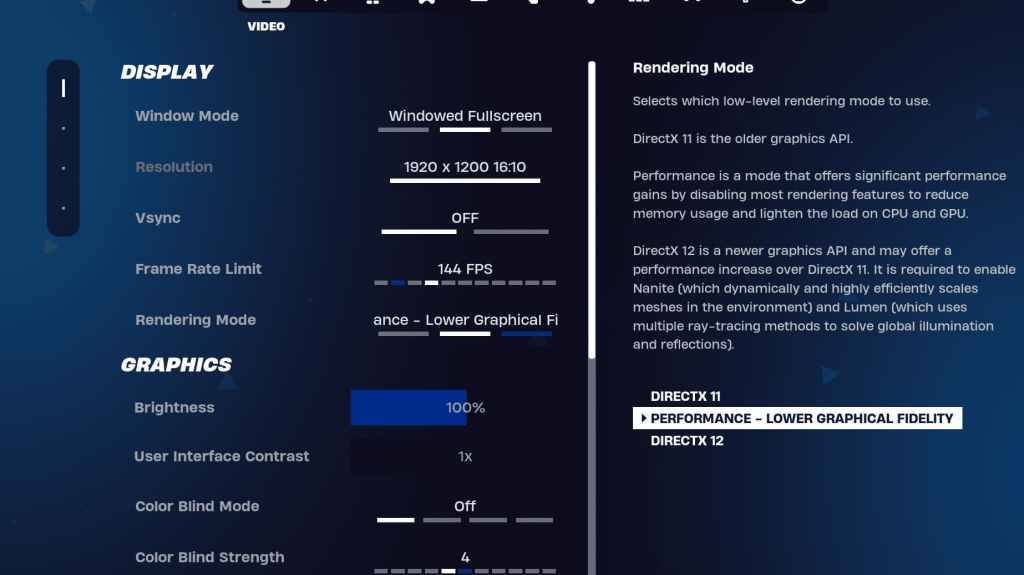
The Display section in Fortnite's video settings is crucial for performance. Here's the recommended configuration:
| Setting | Recommended |
|---|---|
| Window Mode | Fullscreen (best performance); Windowed Fullscreen (for frequent tabbing) |
| Resolution | Native monitor resolution (e.g., 1920x1080). Reduce for low-end PCs. |
| V-sync | Off (prevents input lag) |
| Framerate Limit | Monitor refresh rate (e.g., 144Hz, 240Hz) |
| Rendering Mode | Performance (highest FPS) |
Rendering Modes Explained:
Fortnite offers three rendering modes: Performance, DirectX 11, and DirectX 12. DirectX 11 is stable and reliable, while DirectX 12 offers potential performance gains on newer hardware with enhanced graphics options. For maximum FPS and minimal input lag, "Performance" mode is the preferred choice among professional players.
Graphics Settings:
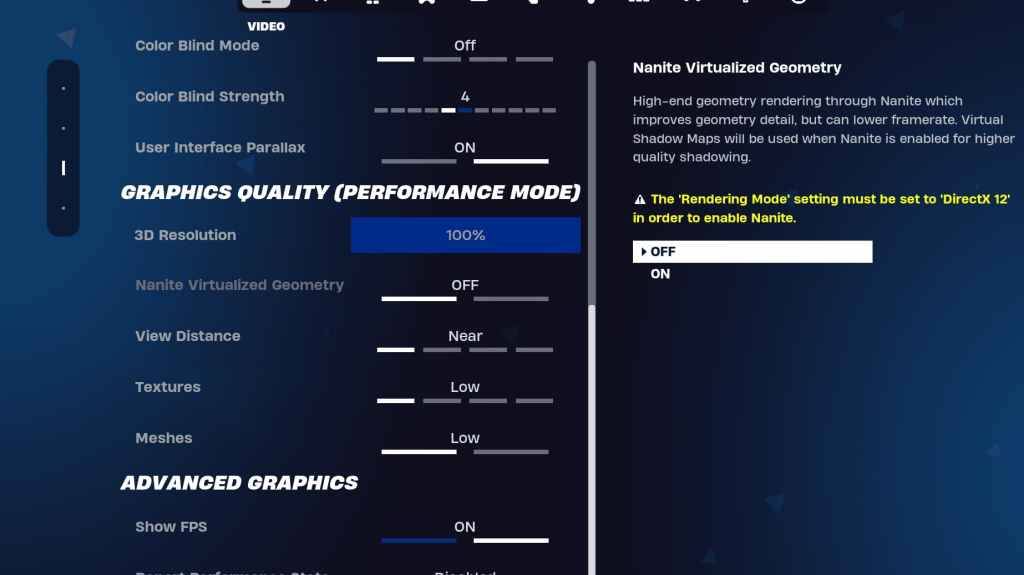
The Graphics settings directly impact visual quality and performance. Prioritize lower resource usage for higher frame rates:
| Setting | Recommended |
|---|---|
| Quality Preset | Low |
| Anti-Aliasing & Super Resolution | Off/Low |
| 3D Resolution | 100% (70-80% for low-end PCs) |
| Nanite Virtual Geometry (DX12) | Off |
| Shadows | Off |
| Global Illumination | Off |
| Reflections | Off |
| View Distance | Epic |
| Textures | Low |
| Effects | Low |
| Post Processing | Low |
| Hardware Ray Tracing | Off |
| Nvidia Low Latency Mode | On + Boost (Nvidia GPUs only) |
| Show FPS | On |
Game Settings:
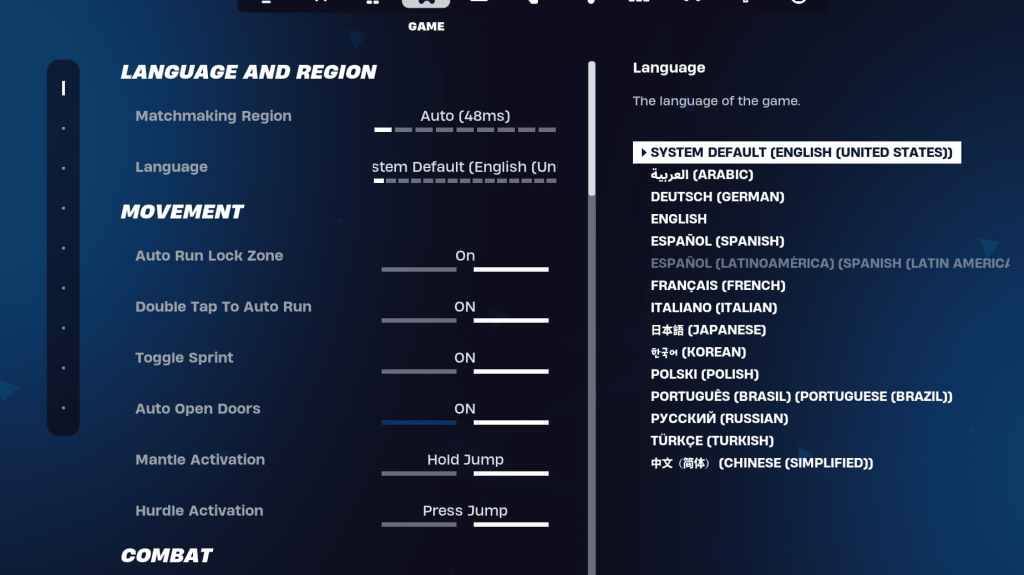
Game settings don't affect FPS but significantly impact gameplay. Customize these to your preference, but consider these recommendations:
- Movement: Auto Open Doors: On; Double Tap to Auto Run: On (controllers)
- Combat: Hold to Swap Pickup: On; Toggle Targeting: Personal Preference; Auto Pickup Weapons: On
- Building: Reset Building Choice: Off; Disable Pre-edit Option: Off; Turbo Building: Off; Auto-Confirm Edits: Personal Preference; Simple Edit: Personal Preference; Tap to Simple Edit: On (if Simple Edit is on)
Audio Settings:
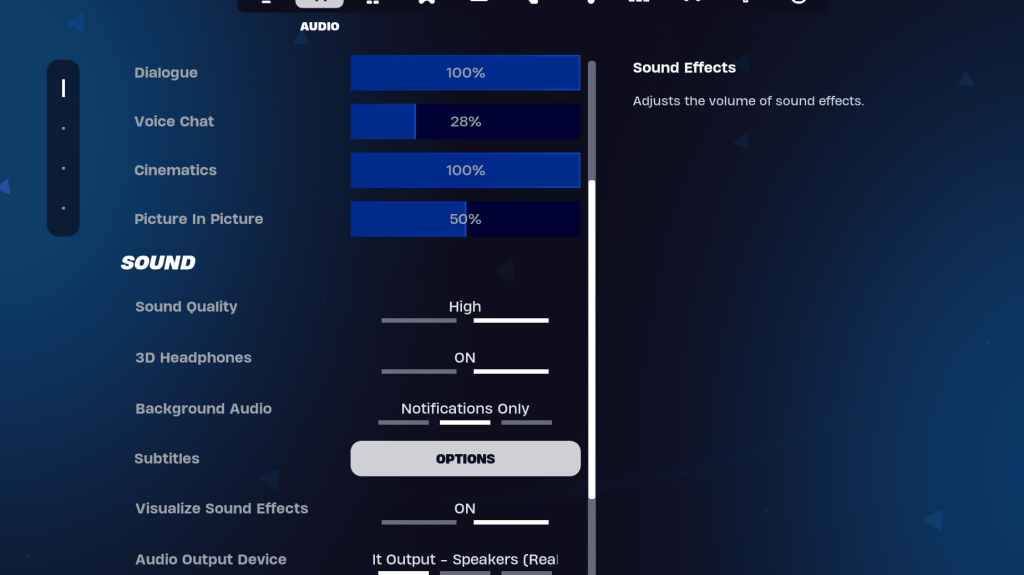
Good audio is crucial in Fortnite. Enable 3D Headphones (experiment for compatibility) and Visualize Sound Effects for enhanced spatial awareness.
Keyboard and Mouse Settings:
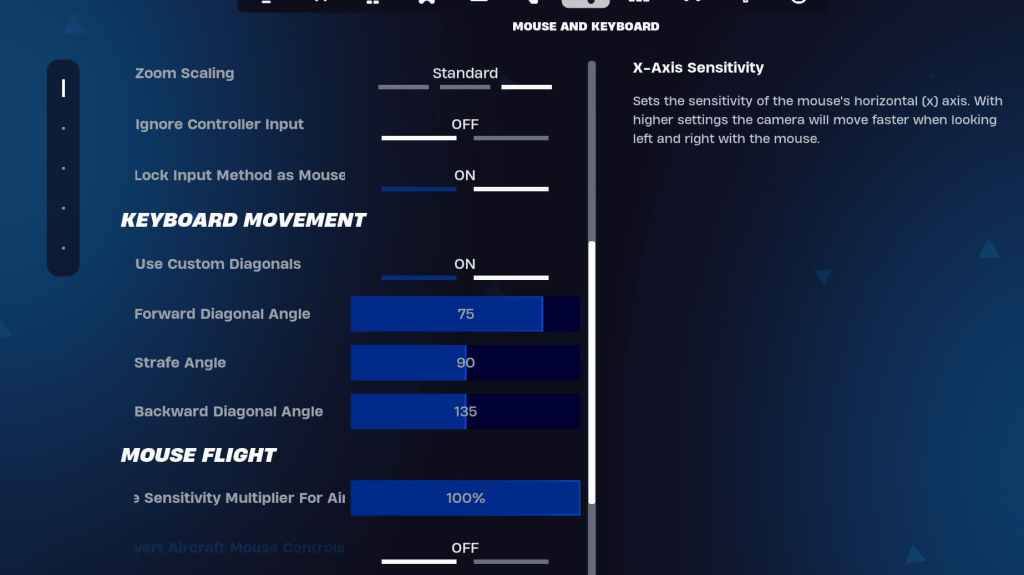
Configure sensitivity and keybinds in the Keyboard and Mouse and Keyboard Controls tabs to your liking. Experiment with X/Y Sensitivity, Targeting Sensitivity (45-60%), Scope Sensitivity (45-60%), and Building/Editing Sensitivity. Consider using custom diagonals with adjusted angles for improved movement.
By implementing these settings, you'll significantly enhance your Fortnite performance and gameplay experience. Remember that some settings are subjective and require personal adjustment.
Latest News
more >-

- LoL First Stand 2025: Why It Matters
- Dec 26,2025
-

-

- Atlan Crystal: Boost Gear Quality Guide
- Dec 25,2025
-

- The Witcher 3 Mod Support Patch Pushed to 2026
- Dec 25,2025
-

- Unraveling R.E.P.O.: What the Title Means
- Dec 25,2025



