A desperate step into the depths of Minecraft: the first account registration
- By Hannah
- Mar 18,2025
Minecraft, even after all these years, remains a leading sandbox game. Its endless journeys, procedurally generated worlds, and robust multiplayer capabilities offer boundless creative possibilities. Let's explore the initial steps to begin your Minecraft adventure.
Table of Contents
- Creating a Minecraft Account
- How to Start Your Journey
- PC (Windows, macOS, Linux)
- Xbox and PlayStation
- Mobile Devices (iOS, Android)
- How to Exit Minecraft
Creating a Minecraft Account
You'll need a Microsoft account to play Minecraft. Visit the official Minecraft website and click "Sign In" in the upper right corner. Follow the prompts to create a new account.
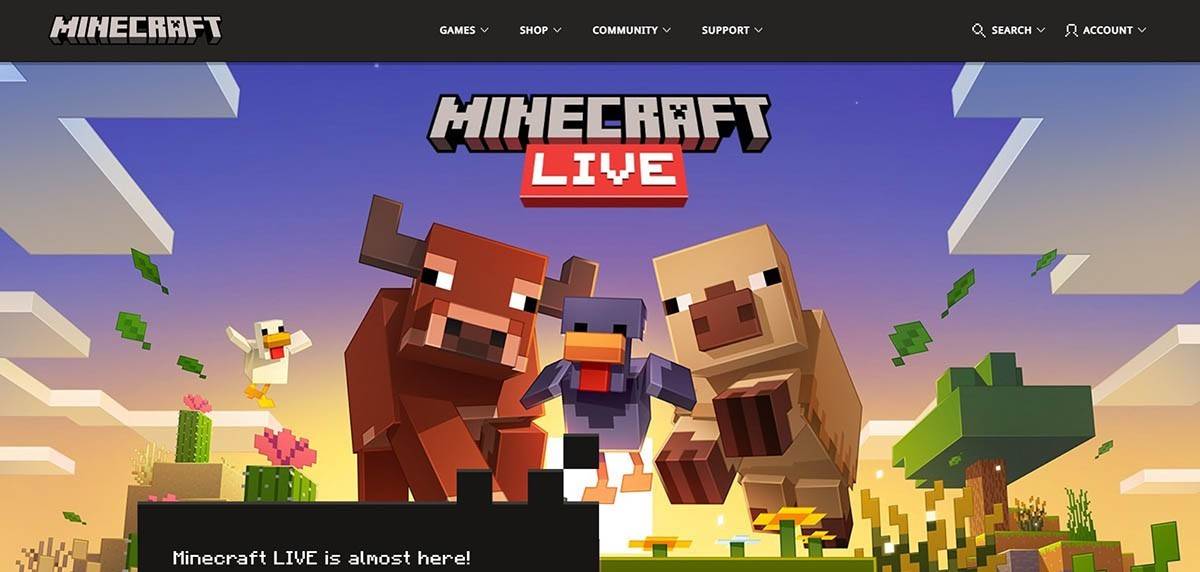 Image: minecraft.net
Image: minecraft.net
Enter your email address, create a strong password, and choose a unique username (the system will suggest alternatives if your choice is taken).
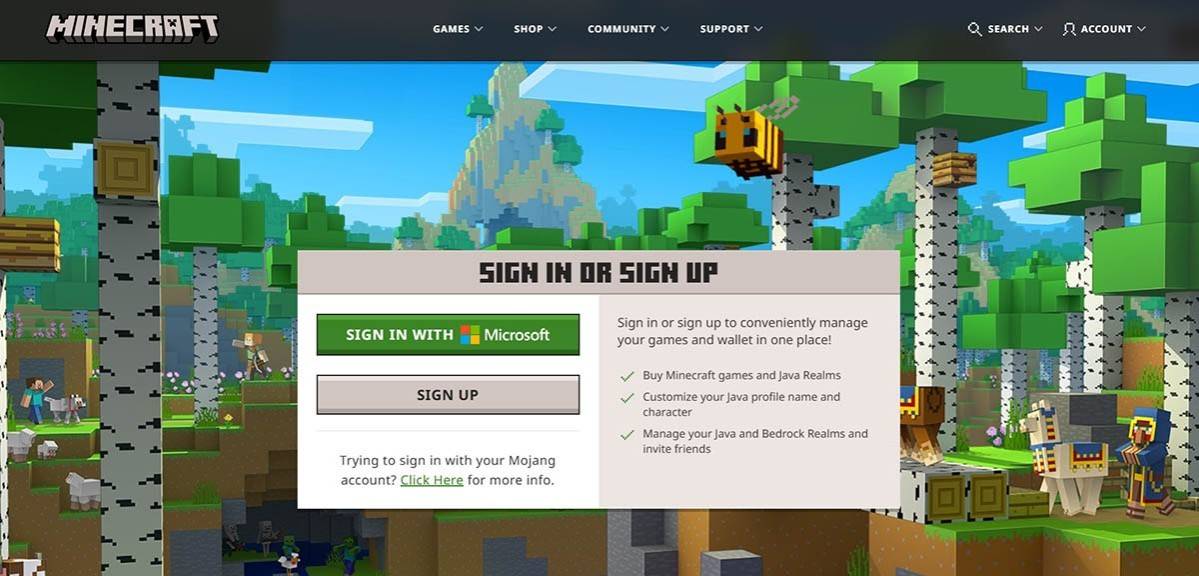 Image: minecraft.net
Image: minecraft.net
Verify your email address using the code sent to your inbox. Check your spam folder if you don't receive it promptly. Once verified, your profile is created and linked to your Microsoft account. You can then purchase the game (if you haven't already) from the website's store, following the on-screen instructions.
How to Start Your Journey
PC (Windows, macOS, Linux)
Minecraft on PC offers two main editions: Java Edition and Bedrock Edition. Java Edition, compatible with Windows, macOS, and Linux, is downloaded from the official Minecraft website. After installing the launcher, log in with your Microsoft or Mojang account and select your preferred game version.
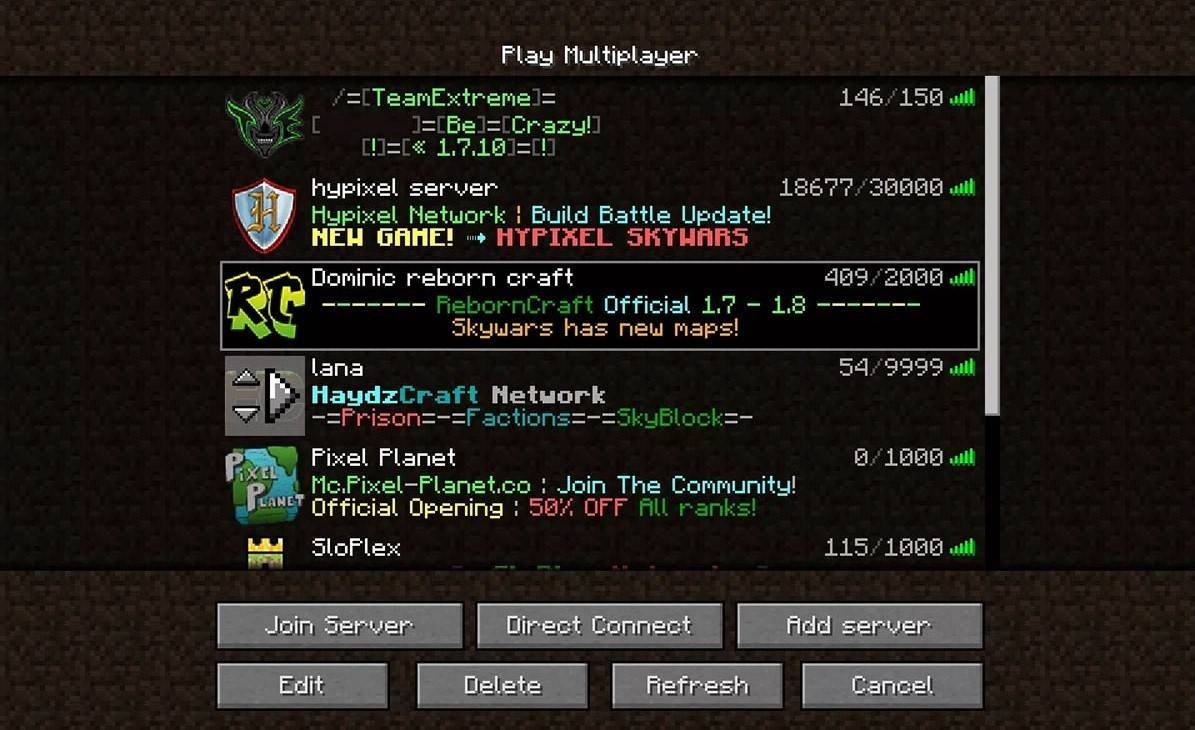 Image: aiophotoz.com
Image: aiophotoz.com
Upon first launch, you'll be prompted to log in with your Microsoft account credentials. For solo play, click "Create New World" and choose your game mode: "Survival" for a classic experience or "Creative" for unlimited resources. For multiplayer, go to the "Play" section, then the "Servers" tab to join public servers or enter a private server's IP address. To play with friends in the same world, enable multiplayer in the world settings.
Xbox and PlayStation
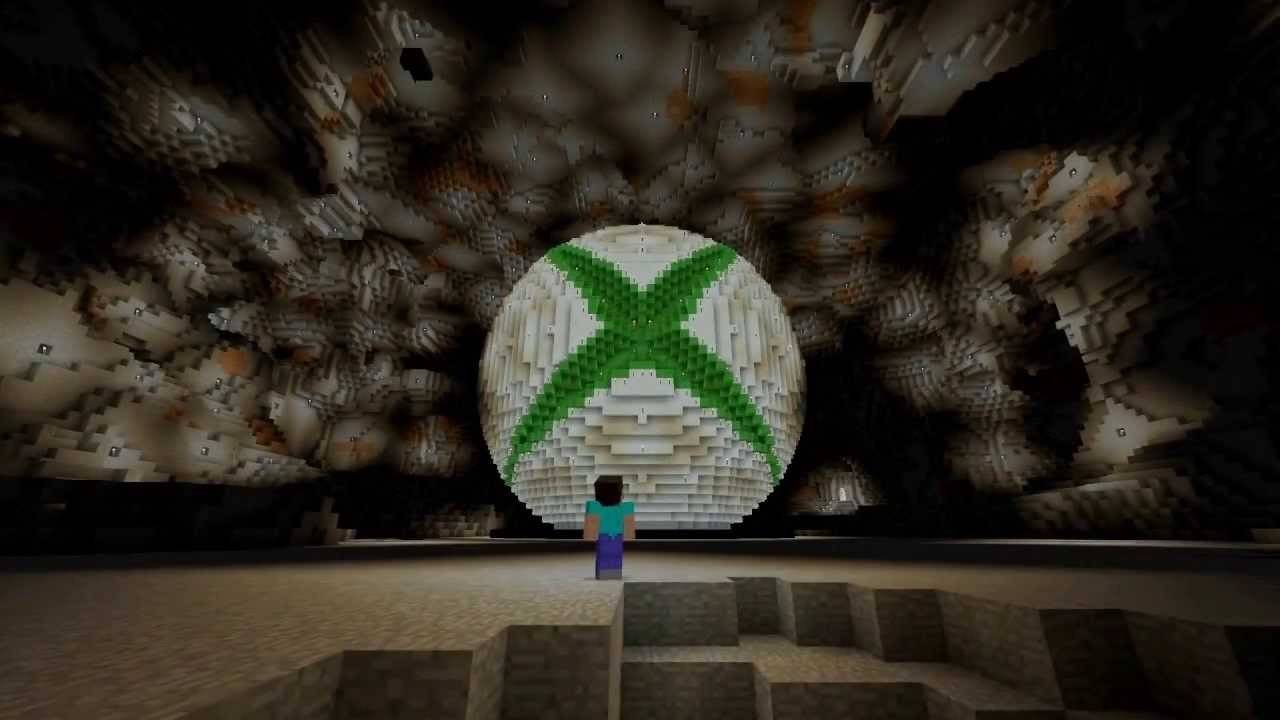 Image: youtube.com
Image: youtube.com
On Xbox consoles (Xbox 360, Xbox One, and Xbox Series X/S), you'll log in through the Microsoft Store after downloading and installing the game. Your Microsoft account syncs achievements and purchases. PlayStation 3, 4, and 5 players purchase and download through the PlayStation Store, logging in with a Microsoft account for cross-platform play.
Mobile Devices (iOS, Android)
Purchase Minecraft through the App Store (iOS) or Google Play (Android). Log in using your Microsoft account to enjoy cross-platform play.
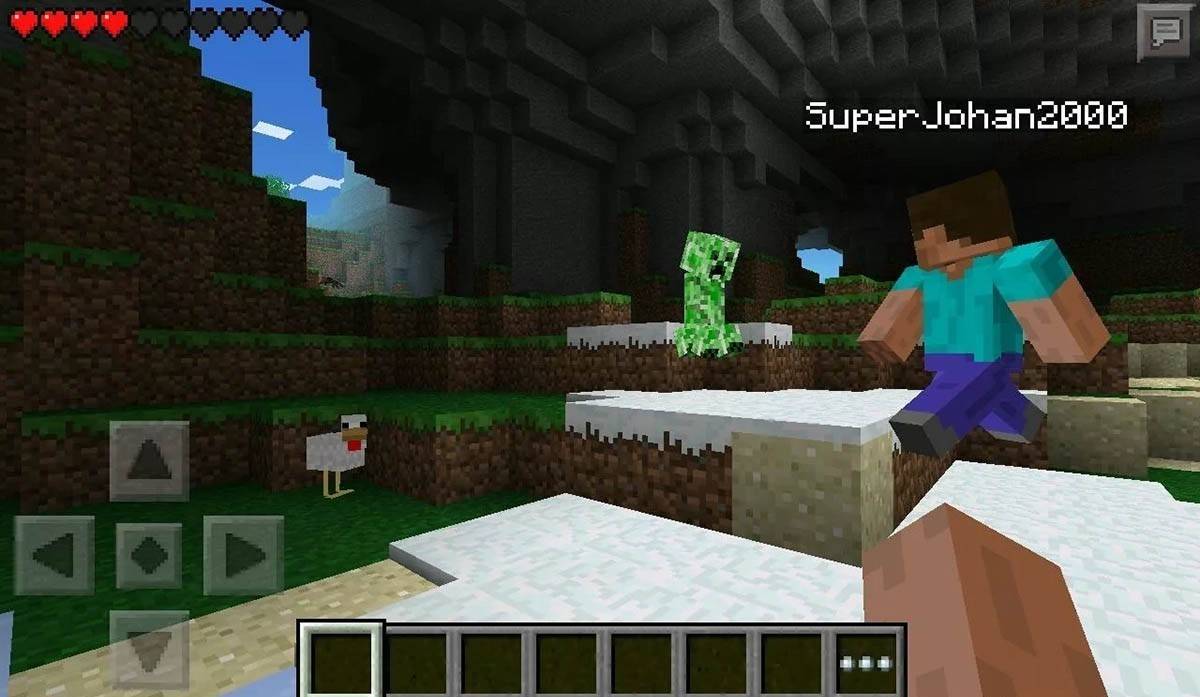 Image: storage.googleapis.com
Image: storage.googleapis.com
Remember, Bedrock Edition supports cross-platform play across all mentioned devices, while Java Edition is PC-only.
How to Exit Minecraft
Use the in-game menu to exit. On PC, press Esc, select "Save and Quit," and close the launcher. On consoles, access the pause menu, choose "Save and Quit," and exit through the console's home screen. On mobile, use the "Save and Quit" button in the game menu and close the app via your device's system settings.
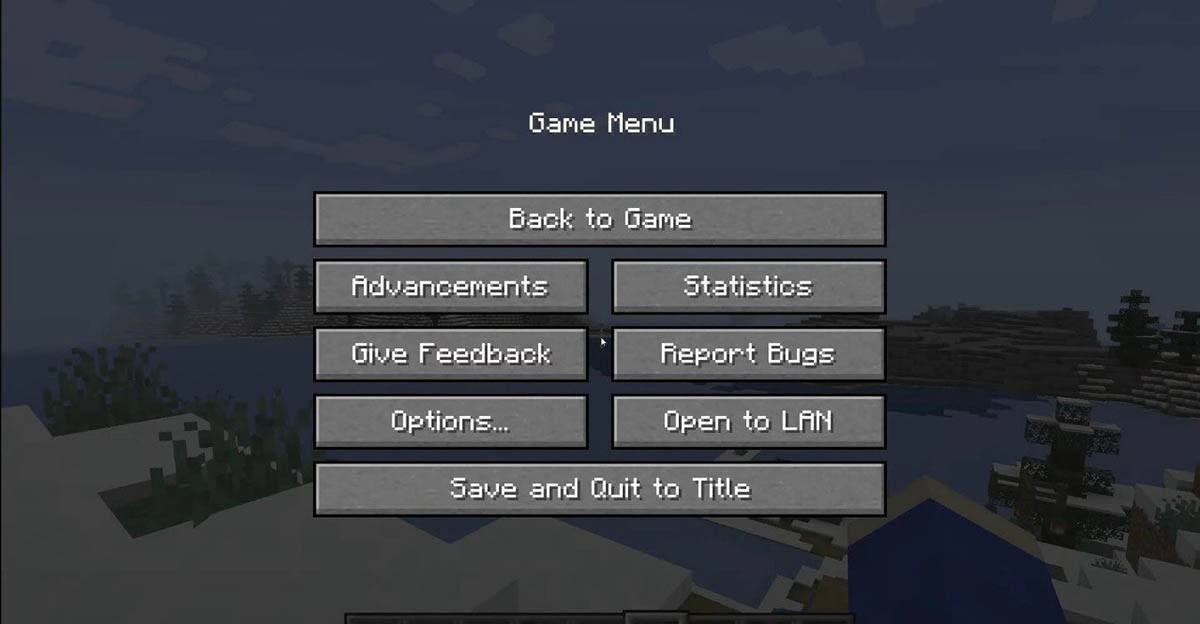 Image: tlauncher.org
Image: tlauncher.org
Enjoy your Minecraft adventures! Explore, create, and conquer the blocky world, whether solo or with friends across various platforms.
Latest News
more >-
-
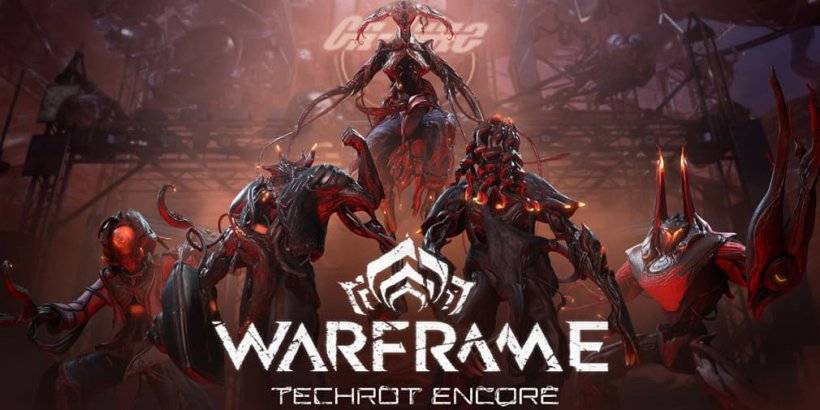
-
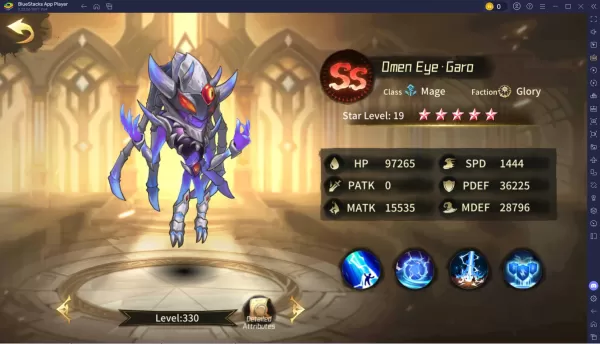
- Top Heroes Ranked in Chaos Tier List
- Dec 19,2025
-
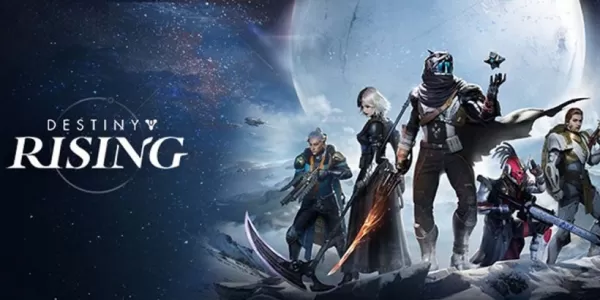
- Destiny: Rising Pre-Load Available Before Launch
- Dec 19,2025
-




