"Connect PlayStation VR2 to PC: Easy Steps"
- By Emma
- May 21,2025
If you've been eager to use your PlayStation VR2 headset with a gaming PC to explore SteamVR's extensive library of games, your options have been limited until recently. Good news for console-bound PS VR2 owners: Sony released a $60 adapter last fall, enabling the PlayStation VR2 to connect to any modern gaming PC that meets the headset's minimum specifications. However, using the PS VR2 with a PC isn't as straightforward as just plugging in the adapter. Despite being touted as a plug-and-play solution, there are some key features missing that might necessitate additional setup, depending on your PC's configuration.
How to Connect to Your PC With the Adapter
Before diving into the detailed setup instructions, ensure you have all the necessary components. The PS VR2, when used with the adapter, is fully compatible with most SteamVR games. You'll need a PC with Bluetooth 4.0 connectivity, a spare DisplayPort 1.4 cable, access to an AC power outlet, and both the PlayStation VR2 and SteamVR apps installed on Steam. The Sense controllers included with the PS VR2 charge via USB-C, so you'll need two USB-C ports and cables to keep them powered. Alternatively, consider purchasing Sony's $50 Sense controller charging station for a more convenient solution.
What You'll Need
 See it at Amazon
See it at Amazon
First, verify if your gaming PC can support the PlayStation VR2 headset. You can check this on Sony's official PS VR2 PC Adapter preparation page. If your system meets the requirements, here's what else you'll need:
- A PlayStation VR2 headset
- The PlayStation VR2 PC adapter (comes with an AC adapter and a male USB 3.0 Type-A cable)
- A DisplayPort 1.4 cable (sold separately)
- A free USB 3.0 Type-A port on your PC (Sony advises against using an extension cable or external hub, though a powered external hub worked well in our testing)
- Bluetooth 4.0 capability on your PC (either built-in or via an external Bluetooth adapter)
- Steam and SteamVR installed on your PC
- The PlayStation VR2 app installed inside Steam
How to Connect: Step-by-Step Instructions
Once you've gathered everything, follow these steps to connect your PS VR2 to your PC:
- Install SteamVR and the PlayStation VR2 app
- Download and install the Steam Windows client if you haven't already.
- Open Steam and install the SteamVR app.
- Download and install the PlayStation VR2 app.
- Set up your PC’s Bluetooth and pair your Sense Controllers
- From your PC's start menu, navigate to Settings > Bluetooth & devices > toggle Bluetooth to "On."
- To pair your Sense controllers, hold down the PlayStation button and Create button on each controller until the white light at the bottom starts to blink.
- On the Bluetooth & devices page, click "Add device" to the right of "Devices."
- Select "Bluetooth" from the menu.
- Search for and connect to the PlayStation VR2 Sense Controller (L) and (R).
- If your PC lacks built-in Bluetooth 4.0 or higher, consider using a compatible Bluetooth adapter like the Asus BT500.
- If using an external Bluetooth adapter with an internal Bluetooth radio, disable the internal Bluetooth driver in Device Manager.
- Set up the adapter and connect it to your PC
- Plug the PS VR2 adapter into an unused USB 3.0 Type-A port on your PC.
- Use a DisplayPort 1.4 cable to connect the adapter to a free DisplayPort slot on your GPU.
- Connect the AC power adapter to the PS VR2 adapter’s DC IN connector.
- Plug the power adapter into an electrical outlet. The adapter's status indicator will turn solid red when powered on.
- Connect the PlayStation VR2 to the PC adapter via the USB-C port on the front of the adapter.
- Turn off Hardware-accelerated GPU scheduling (optional)
- If you have a newer GPU like a 40-series Nvidia RTX card, disable Hardware-accelerated GPU scheduling for a stable VR experience: Navigate to Settings > System > Display > Graphics, click "Default graphics settings," and turn the slider to the left. Restart your PC.
- Launch the PlayStation VR2 App and SteamVR
- Boot up the PlayStation VR2 headset by holding down the central button until it rumbles.
- Turn on SteamVR and set it as your default OpenXR runtime.
- Open the PlayStation VR2 app from your desktop to update your Sense controllers’ firmware and set up your PS VR2 headset, including your Play Area and preferences.
- Follow on-screen and in-headset instructions to adjust your IPD, display distance, and headset fit.
- Once setup is complete, enjoy playing SteamVR games!
Can You Connect to PC Without an Adapter?
Currently, connecting the PS VR2 to a PC without the adapter is uncertain. The short answer is no. However, according to a report on Road to VR, some GPUs from around 2018 with a USB-C port and VirtualLink feature have allowed direct connections to the PS VR2, provided the PlayStation VR2 app is installed, bypassing the need for the adapter.
Latest News
more >-
-
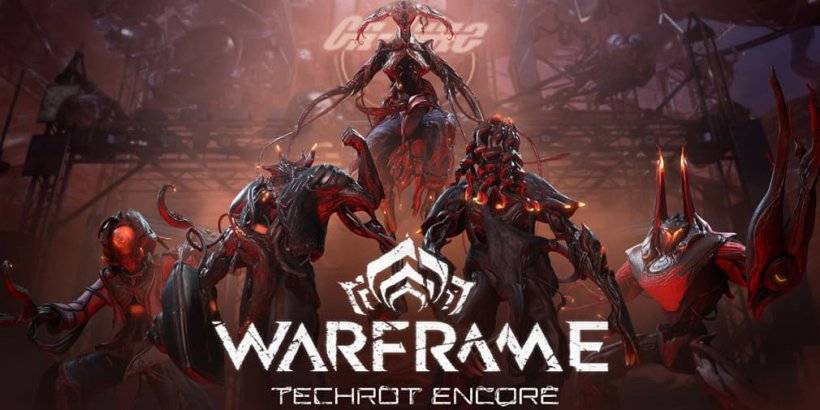
-
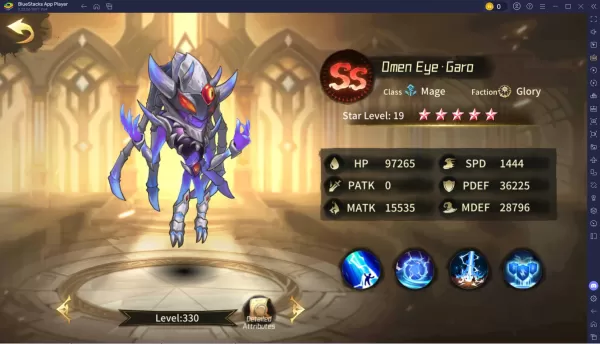
- Top Heroes Ranked in Chaos Tier List
- Dec 19,2025
-
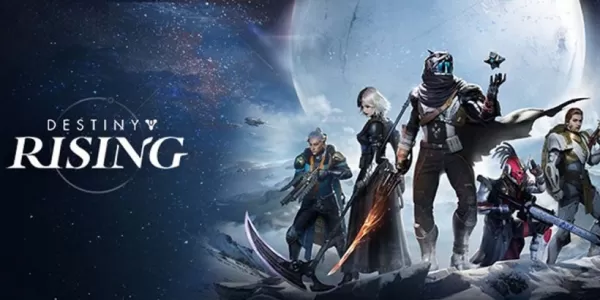
- Destiny: Rising Pre-Load Available Before Launch
- Dec 19,2025
-




