Why Call of Duty: Black Ops 6 Looks Grainy & Blurry
- By Benjamin
- Mar 16,2025
For a premium AAA title like *Call of Duty*, top-tier performance is expected. However, *Black Ops 6* can sometimes fall short, resulting in grainy, blurry visuals that detract from the immersive experience and hinder target acquisition. If you're experiencing this, here's how to sharpen up your gameplay.
Table of Contents
- Why Does Black Ops 6 Look Grainy & Blurry?
- How to Turn Off Blur in Call of Duty: Black Ops 6
- How to Reduce Grain and Improve Clarity in Black Ops 6
- How to Improve Black Ops 6 Image Details and Textures
Why Does Black Ops 6 Look Grainy & Blurry?
If Black Ops 6 appears grainy and blurry despite optimal hardware settings (ensuring your console outputs at your monitor's highest resolution), the issue likely stems from in-game settings. Even with prior adjustments, updates can sometimes reset options to defaults. The key settings impacting image quality reside within the graphics settings, specifically the Display, Quality, and View tabs. The Quality tab holds the most crucial adjustments for visual improvement.
How to Turn Off Blur in Call of Duty: Black Ops 6
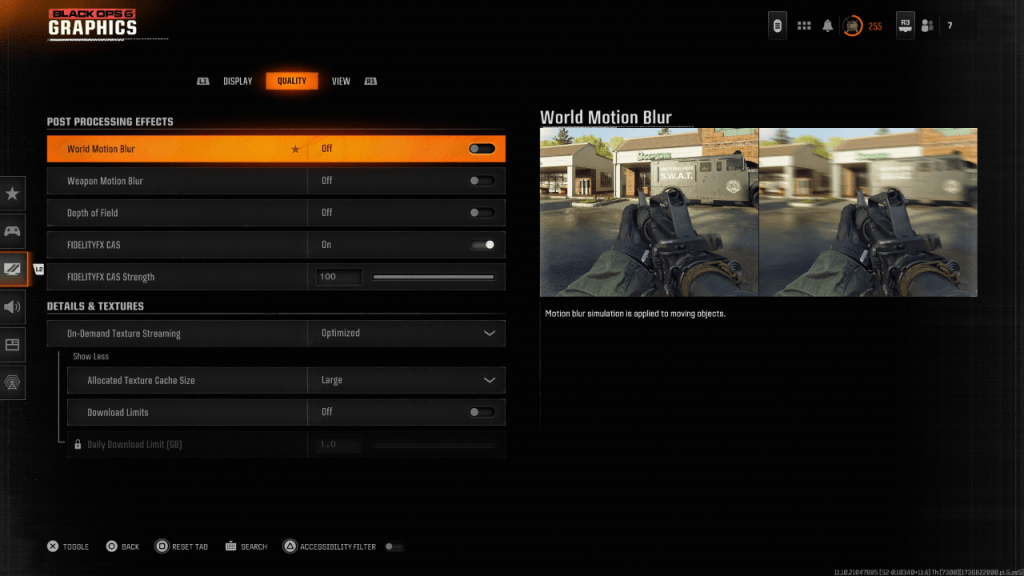
Many games utilize Motion Blur and Depth of Field for a cinematic feel, simulating camera lens effects. While effective in narrative-driven games, this blur significantly impacts target visibility in fast-paced competitive titles like Black Ops 6.
To disable these effects:
- Navigate to the graphics settings, select the Quality tab, and scroll to Post Processing Effects.
- Set World Motion Blur to Off.
- Set Weapon Motion Blur to Off.
- Set Depth of Field to Off.
How to Reduce Grain and Improve Clarity in Black Ops 6
After adjusting blur settings, you might still encounter image quality issues. This could be due to incorrect gamma and brightness calibration.
- Go to the Display tab in the Black Ops 6 Graphics settings.
- Adjust Gamma/Brightness until the Call of Duty logo in the central panel is barely visible. A setting of 50 often works well, but individual adjustments may be needed.
- In the Quality tab, ensure FIDELITYFX CAS is On. This enables AMD FidelityFX Contrast Adaptive Sharpening, enhancing scene sharpness. While the default strength is 50/100, increasing it to 100 might further improve clarity.
- If problems persist, On-Demand Texture Streaming may be the culprit.
How to Improve Black Ops 6 Image Details and Textures
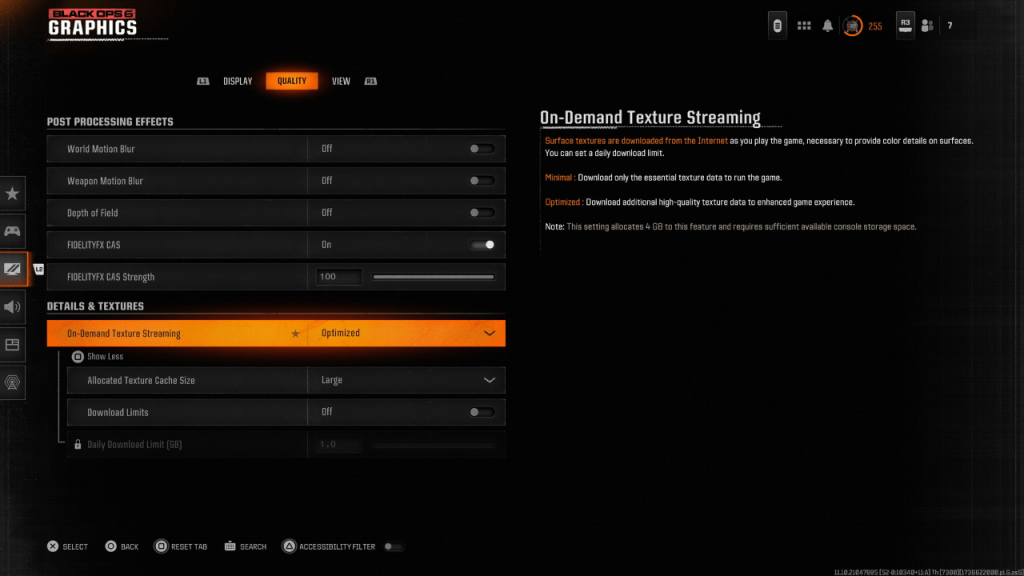
To manage large file sizes, Black Ops 6 uses On-Demand Texture Streaming, downloading textures as needed. While space-saving, this can impact image quality.
- In the Details & Textures settings (Quality tab), select "Optimized" for On-Demand Texture Streaming to download higher-quality textures.
- Click "Show More" to access additional options.
- Set Allocated Texture Cache Size to Large (this increases storage usage).
- Consider setting Download Limits to Off (if your internet plan allows).
This comprehensive guide should resolve grainy and blurry visuals in Call of Duty: Black Ops 6.
Latest News
more >-

- inZOI Bug Fix Stops Child Collisions
- Dec 30,2025
-

- MageTrain Releases Spellcasting Game for Mobile
- Dec 29,2025
-

-

- Prime Youth Offer: A Top Deal I Miss As An Adult
- Dec 27,2025
-

- LoL First Stand 2025: Why It Matters
- Dec 26,2025



