Avowed: Optimal PC Settings for Maximum FPS
- By Sarah
- May 04,2025
*Avowed* is a graphical masterpiece that offers players a rich and immersive world to explore. To fully appreciate its stunning visuals while maintaining smooth performance, optimizing your PC settings is key. Below, you'll find the best settings for *Avowed* on PC, designed to help you strike the perfect balance between breathtaking graphics and stable frame rates.
Understanding Avowed's System Requirements
Before delving into the specifics of graphics settings, it's crucial to ensure your PC meets the game's requirements. Here's what you need:
Minimum Specifications:
- OS: Windows 10/11
- Processor: AMD Ryzen 5 2600 or Intel i5-8400
- Memory: 16 GB RAM
- Graphics: AMD RX 5700, Nvidia GTX 1070, or Intel Arc A580
- DirectX: Version 12
- Storage: 75 GB available space
Recommended Specifications:
- OS: Windows 10/11
- Processor: AMD Ryzen 5 5600X or Intel i7-10700K
- Memory: 16 GB RAM
- Graphics: AMD RX 6800 XT or Nvidia RTX 3080
- DirectX: Version 12
- Storage: 75 GB available space
Aligning your system with these specifications is the first step towards optimal performance. There's some flexibility between the minimum and recommended specs, and a mid-range setup can deliver a satisfying experience at decent FPS. For higher resolutions and refresh rates, however, a more powerful system is essential.
When you first launch the game, ensure it generates shaders uninterrupted for the best gameplay experience.
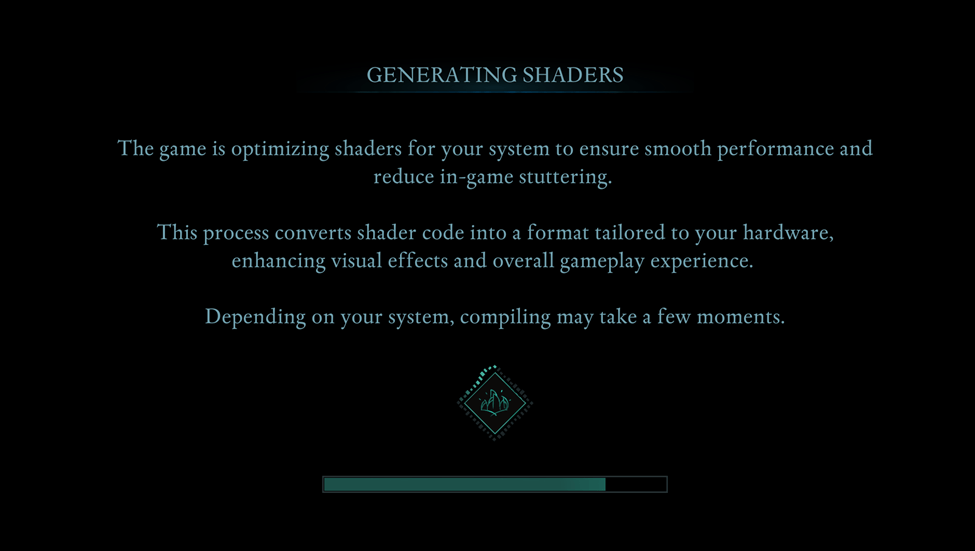 Screenshot Captured by The Escapist
Screenshot Captured by The Escapist
Optimizing Basic Graphics Settings
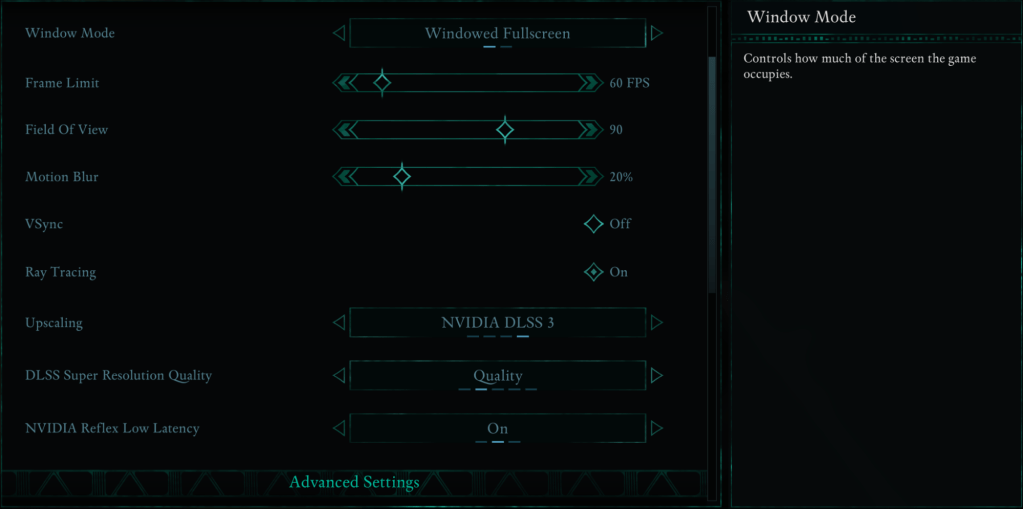 Screenshot Captured by The Escapist
Screenshot Captured by The Escapist
Adjusting the basic graphics settings can significantly enhance your gaming experience. Here's what to consider:
- Resolution: Opt for your monitor's native resolution to ensure the sharpest visuals.
- Window Mode: "Windowed Fullscreen" allows for seamless switching between applications, while "Fullscreen Exclusive" minimizes input lag.
- Frame Limit: Set a frame limit to stabilize performance. Aim for your monitor's refresh rate, but 60 FPS is a good compromise.
- VSync: Disable VSync to reduce input lag, but enable it if you encounter screen tearing.
- Field of View: A 90-degree setting provides a balanced view without distorting the image.
- Motion Blur: Turn off motion blur for clearer visuals during fast-paced action.
Advanced Graphics Settings
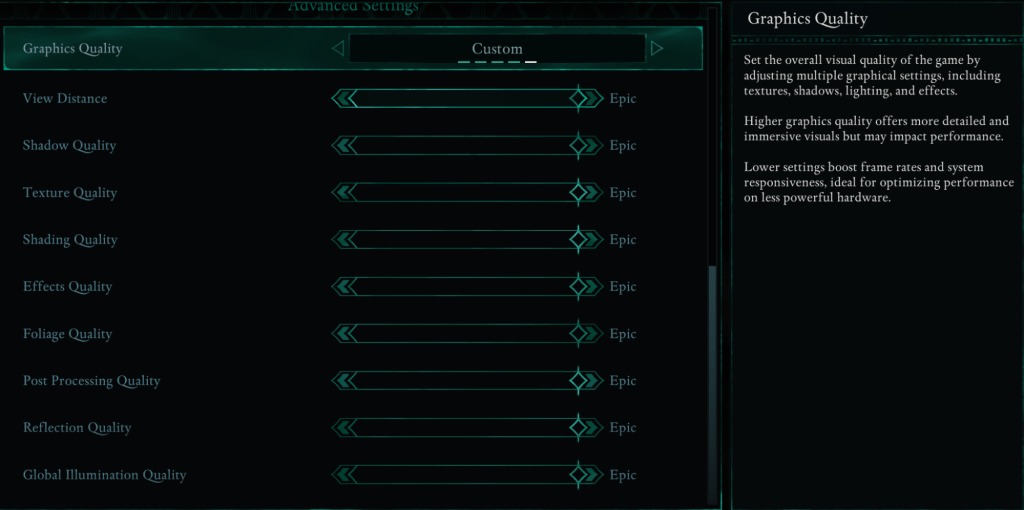 Screenshot Captured by The Escapist
Screenshot Captured by The Escapist
Advanced graphics settings play a crucial role in determining how detailed the game world looks and how smoothly it runs. Here's a breakdown of these settings and their impact on performance:
| View Distance | Controls how far objects render. Higher settings enhance distant details but reduce FPS. |
| Shadow Quality | A major FPS killer. Lowering this significantly boosts performance. |
| Texture Quality | Determines surface detail. Higher settings require more VRAM. |
| Shading Quality | Affects lighting depth. Reducing it decreases realism but improves performance. |
| Effects Quality | Controls visual effects like fire and magic. Higher settings are visually appealing but demand more GPU power. |
| Foliage Quality | Determines the density of grass and trees. Lowering it increases FPS. |
| Post Processing Quality | Enhances visuals with effects like bloom and blur. Reducing it saves performance. |
| Reflection Quality | Impacts water and surface reflections. High settings look great but lower FPS. |
| Global Illumination Quality | Controls realistic lighting. High settings enhance atmosphere but cost performance. |
Best Settings for Minimum Requirement PCs
For those with a lower-end PC, optimizing settings to achieve 60 FPS while maintaining decent visuals is essential. If your PC meets the minimum requirements (GTX 1070/RX 5700, Ryzen 5 2600/i5-8400, 16GB RAM), consider the following adjustments:
- Graphics Quality: Custom (Balanced between Low and Medium).
- View Distance: Medium
- Shadow Quality: Low
- Texture Quality: Medium
- Shading Quality: Low
- Effects Quality: Medium
- Foliage Quality: Low
- Post Processing Quality: Low
- Reflection Quality: Low
- Global Illumination Quality: Low
These settings should help *Avowed* run smoothly at 50-60 FPS on lower-end PCs without sacrificing too much visual quality.
Best Settings for Recommended Requirement PCs
If your PC meets the recommended requirements (RTX 3080/RX 6800 XT, Ryzen 5 5600X/i7-10700K, 16GB RAM), you can afford to push the settings higher for a superior mix of performance and visual fidelity.
- Graphics Quality: Custom (Mix of High and Epic).
- View Distance: High
- Shadow Quality: Medium
- Texture Quality: High
- Shading Quality: High
- Effects Quality: High
- Foliage Quality: High
- Post Processing Quality: High
- Reflection Quality: Medium
- Global Illumination Quality: High
For those with high-end PCs, cranking every setting to "Epic" will allow you to experience *Avowed* in all its glory at maximum FPS. If you're looking to enhance your experience further, explore the best *Avowed* mods available.
*Avowed* is now available for PC and Xbox Series X|S.
Latest News
more >-

- Prime Youth Offer: A Top Deal I Miss As An Adult
- Dec 27,2025
-

- LoL First Stand 2025: Why It Matters
- Dec 26,2025
-

-

- Atlan Crystal: Boost Gear Quality Guide
- Dec 25,2025
-

- The Witcher 3 Mod Support Patch Pushed to 2026
- Dec 25,2025



