Steam Deck Unveils SSH Access
This guide explains how to enable and use SSH on your Steam Deck for remote access to its files. The Steam Deck's desktop mode allows for more than gaming, and SSH provides secure remote access.
Enabling SSH on the Steam Deck
Follow these steps:
Power on your Steam Deck.
Access the Steam menu (u
- By Aiden
- Feb 18,2025
This guide explains how to enable and use SSH on your Steam Deck for remote access to its files. The Steam Deck's desktop mode allows for more than gaming, and SSH provides secure remote access.
Enabling SSH on the Steam Deck
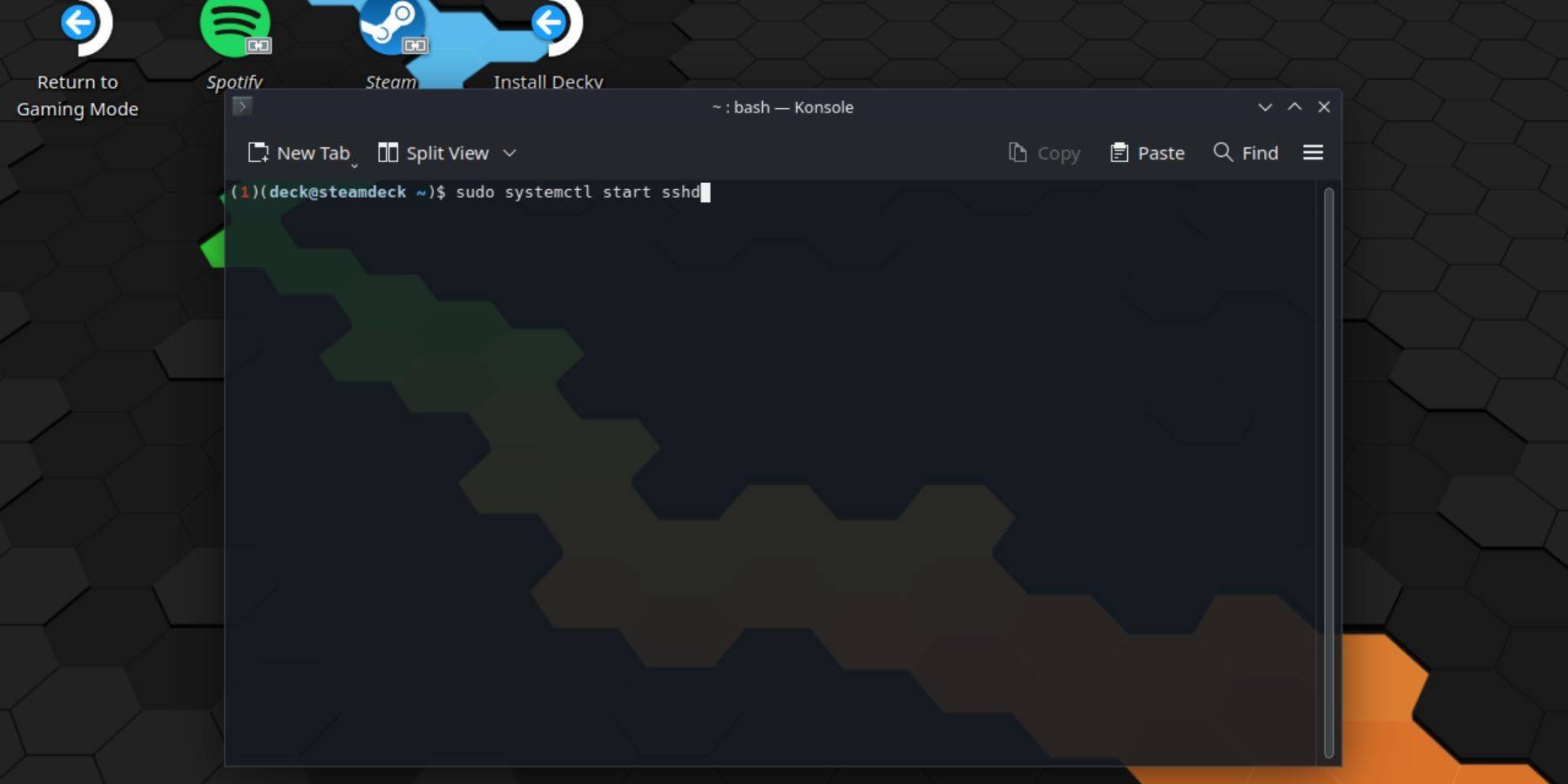 Follow these steps:
Follow these steps:
- Power on your Steam Deck.
- Access the Steam menu (usually by pressing the Steam button).
- Navigate to
Settings > System > System Settings > Enable Developer Mode. - Return to the Steam menu.
- Select
Power > Switch to Desktop Mode. - Open Konsole (from the Start menu).
- Set a password (if you haven't already) using the command:
passwd. - Enable SSH using:
sudo systemctl start sshd. - To enable SSH on reboot:
sudo systemctl enable sshd. - You can now access your Steam Deck remotely using a third-party SSH client.
Important: Avoid modifying or deleting system files to prevent OS corruption.
Disabling SSH on the Steam Deck
To disable SSH:
- Open Konsole.
- Use
sudo systemctl disable sshdto prevent SSH from starting automatically on reboot. To immediately stop SSH, usesudo systemctl stop sshd.
Connecting to the Steam Deck via SSH
 After enabling SSH, use a third-party application like Warpinator (requires installation on both your Steam Deck and your other device). Launch Warpinator on both devices for easy file transfer.
After enabling SSH, use a third-party application like Warpinator (requires installation on both your Steam Deck and your other device). Launch Warpinator on both devices for easy file transfer.
Alternatively, if you're using a Linux PC, open your file manager and enter sftp://deck@steamdeck in the address bar. You'll be prompted for the password you set earlier.

Latest News
more >-
- Star Wars Hunters Shuts Down Within Months
- Dec 24,2025
-
-

-
- Shalla-Bal Joins Fantastic Four as Silver Surfer
- Dec 21,2025
-




